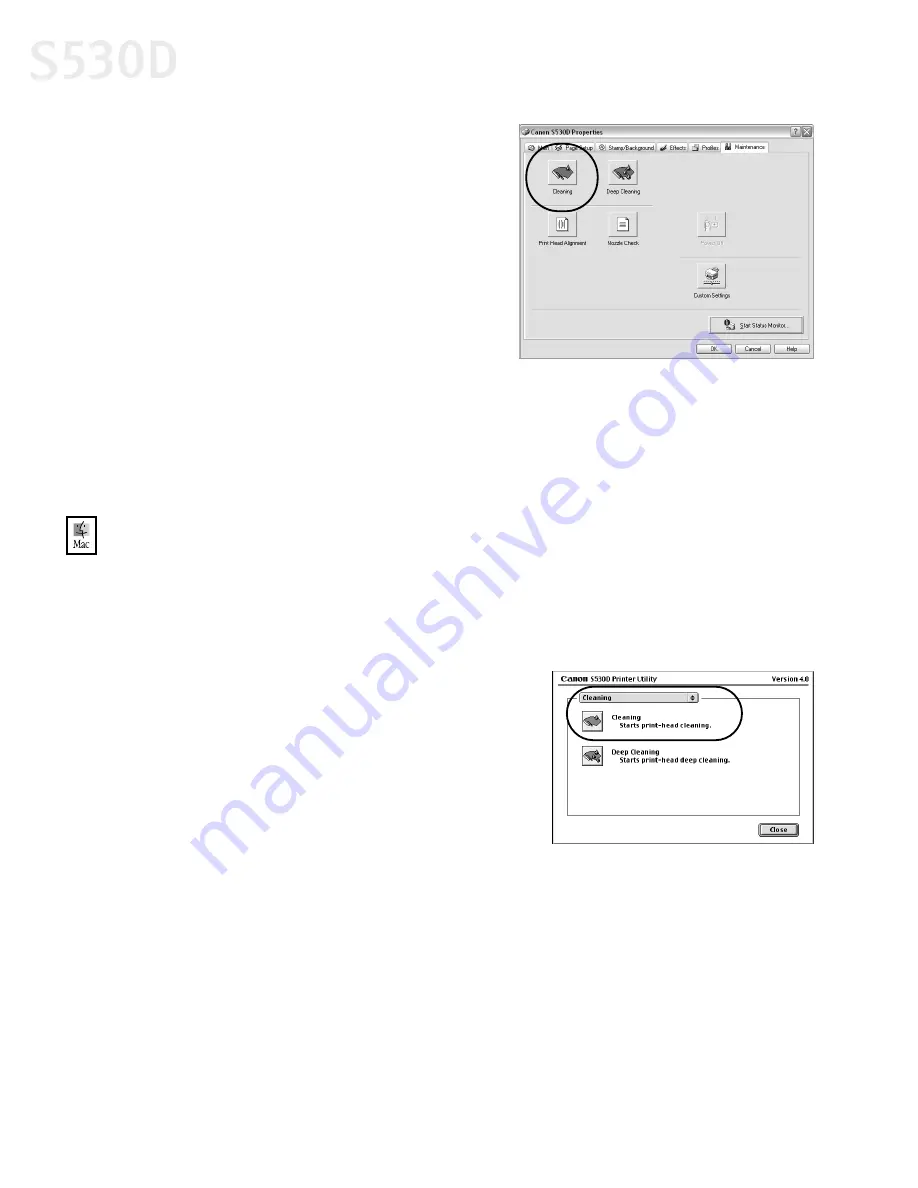
48
Printing Maintenance
3.
Right-click the
Canon S530D
printer
icon, then select
Properties
.
4.
Click the
Maintenance
tab,
then click the
Cleaning
button.
5.
Click
OK
.
The POWER lamp on the printer flashes
green during the cleaning process.
6.
Print a nozzle check pattern to check the
results of the print head cleaning. See
“Printing a Nozzle Check Pattern” on page 45 for instructions.
7.
If there is no change after cleaning, check the amount of ink remaining. If an
ink tank is empty, replace it. See “Monitoring Ink Levels” on page 41 for
instructions on how to check ink tank levels.
To clean the print head in Mac OS:
1.
Make sure the printer is on.
2.
In a software application, click
File
, then
Page Setup
.
3.
Click
Utilities
. The Canon S530D Printer Utility dialog box will display.
4.
Select
Cleaning
from the drop-down list.
The cleaning options will display.
5.
Click the
Cleaning
icon.
6.
Read the message, then click
OK
.
7.
Print a nozzle check pattern to check the
results of the print head cleaning. See
“Printing a Nozzle Check Pattern” on
page 45 for instructions.
S530D QSG.book Page 48 Tuesday, May 7, 2002 4:14 PM






























