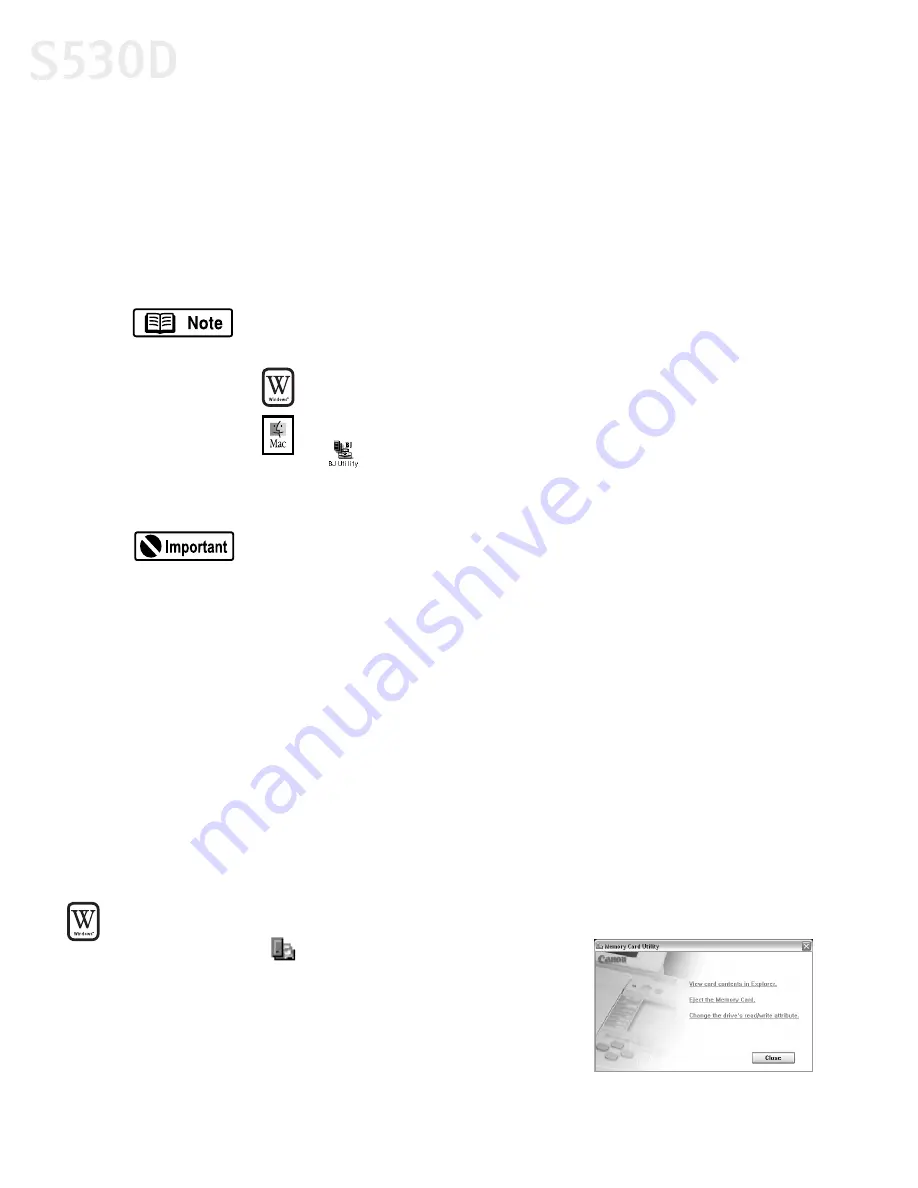
36
Printing Without a Computer
Using the Memory Card Utility
You’ll need your computer to use the Memory Card Utility. Use this utility to
change the settings when you insert a memory card or to change the read/write
mode of the card slot.
Normally, the Memory Card Utility starts automatically when you insert a memory
card. To start it manually, follow the instructions below.
To use the Memory Card Utility in Windows:
Double-click the
icon on the right side of the task
bar. The Memory Card Utility will appear, allowing you
to select among these options:
If you eject a memory card while the access lamp is on or
blinking, the memory card may not operate properly.
Always use the Memory Card Utility to eject a memory card.
Before you eject a memory card, be sure to discard the
icon into the Trash.
When you select
Change the drive’s read/write attribute
and set
the
Read/Write-Enabled Mode
, note the following points:
•
Change the write protection of the memory card to write-
enabled mode before inserting the memory card. If you insert
a write-protected card, the computer may not operate normally.
•
If you change the contents of a memory card, you must format
the memory card with a digital camera, otherwise you may
not be able to take photographs. This printer supports only
the format used by the digital camera.
•
If you change or manipulate the contents of a memory card
from a computer, be sure to print the contents from the
computer. If you print the contents from the Operation Panel,
the information may not print properly.
S530D QSG.book Page 36 Tuesday, May 7, 2002 4:14 PM






























