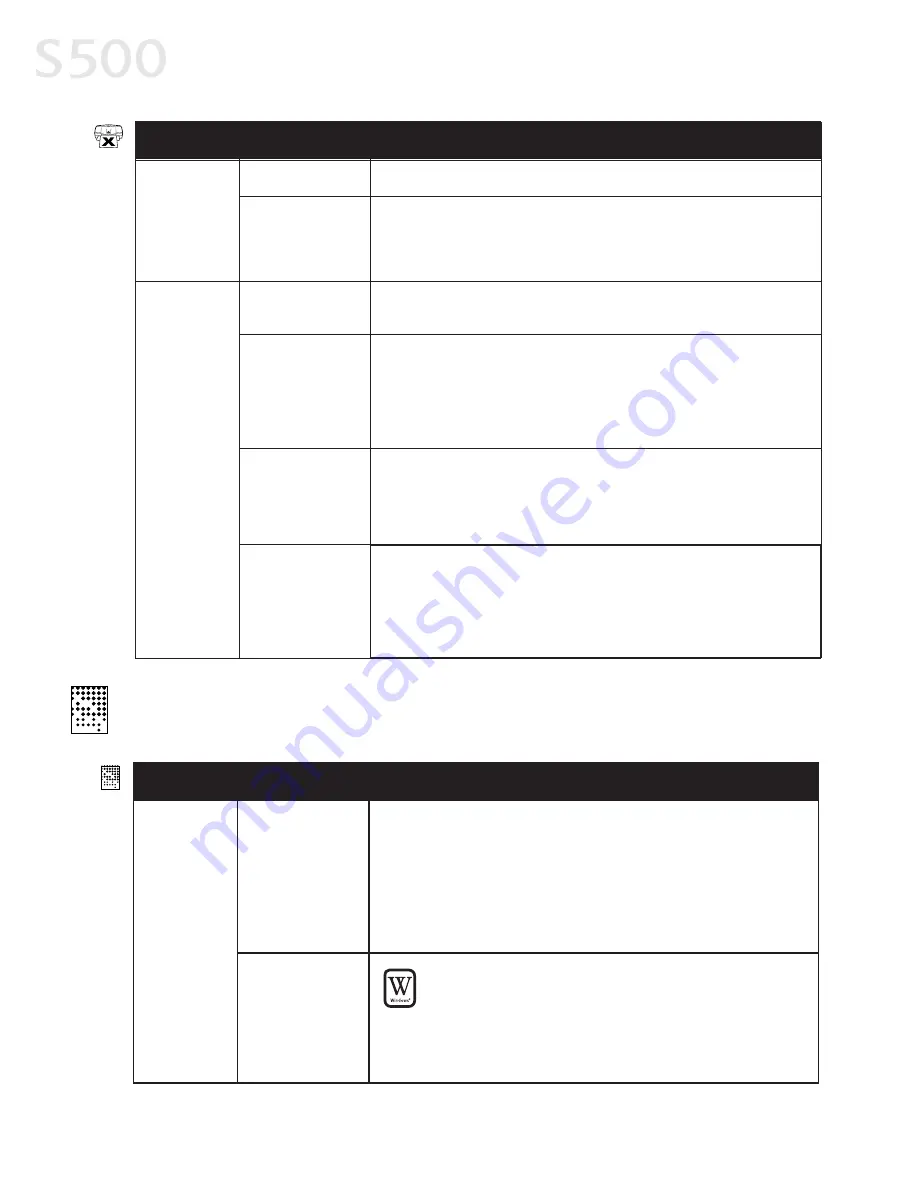
Troubleshooting
2
28
8
Printer is not
responding
(continued)
Problem
Possible Cause
Try This
Bad cable
Replace the printer cable.
Computer and/or
printer needs to
be reset
Reboot the computer and/or reset the printer.
1. To reboot the computer, close all open applications, then restart.
2. To reset the printer, turn it off, then on again.
Ink tanks are not
seated properly
Printer tried
to print but
no ink on
paper
Check the ink tanks, and reseat them if necessary. See “Replacing Ink
Tanks” on page 20.
Printhead
clogged
Verify that the printhead is working properly. See “Printing a Nozzle
Check Pattern” on page 20 or “Cleaning the Printhead” on page 22.
If necessary, perform multiple printhead cleanings. If print quality
does not improve, try deep cleaning. Perform printhead deep
cleaning from the printer driver.
Ink tanks may
need to be
replaced
Verify that you have sufficient ink in the ink tanks. See “Monitoring
Ink Levels” on page 19.
If necessary, replace the ink tanks. See “Replacing Ink Tanks” on
page 20.
Printhead may
need to be
replaced
Verify that the printhead is working properly. See “Printing a Nozzle
Check Pattern” on page 20 or “Cleaning the Printhead” on page 22.
If necessary, perform multiple printhead cleanings. See “Cleaning the
Printhead” on page 22. If the printhead is still not working properly,
contact the Customer Care Center.
Problem
Possible Cause
Try This
Printed
colors are
incorrect
One or more ink
tanks installed in
the wrong
position
Verify that each ink tank is lined up with the correct color label in
the printhead. For more information, see “Replacing Ink Tanks” on
page 20.
If ink tanks were placed in the incorrect color slots in the printhead,
after switching the tanks to their correct slots, perform at least two
printhead cleanings to remove the incorrect residual colors from the
printhead. For procedures, see “Cleaning the Printhead” on page 22.
Incorrect Color
Adjustment
setting
W
W
IIN
ND
DO
OW
WS
S
1. On the M
Ma
aiin
n tab of the S500 Properties window, confirm
that Color Adjustment is set to A
Au
utto
o.
2. If M
Ma
an
nu
ua
all is set, click the D
De
effa
au
ulltts
s button on the Manual
Color Adjustment window.
TTrro
ou
ub
blle
es
sh
ho
oo
ottiin
ng
g P
Prriin
ntte
ed
d O
Ou
uttp
pu
utt
S500_Chapter4.QXD 5/12/01 1:51 PM Page 28
Summary of Contents for BJC-S500
Page 1: ......
Page 2: ......
Page 3: ...S500 Color Bubble Jet Printer Quick Start Guide ...
Page 58: ...Appendix 5 52 2 ...
Page 61: ...5 55 5 ...
Page 62: ...5 56 6 ...
Page 63: ......
Page 64: ......






























