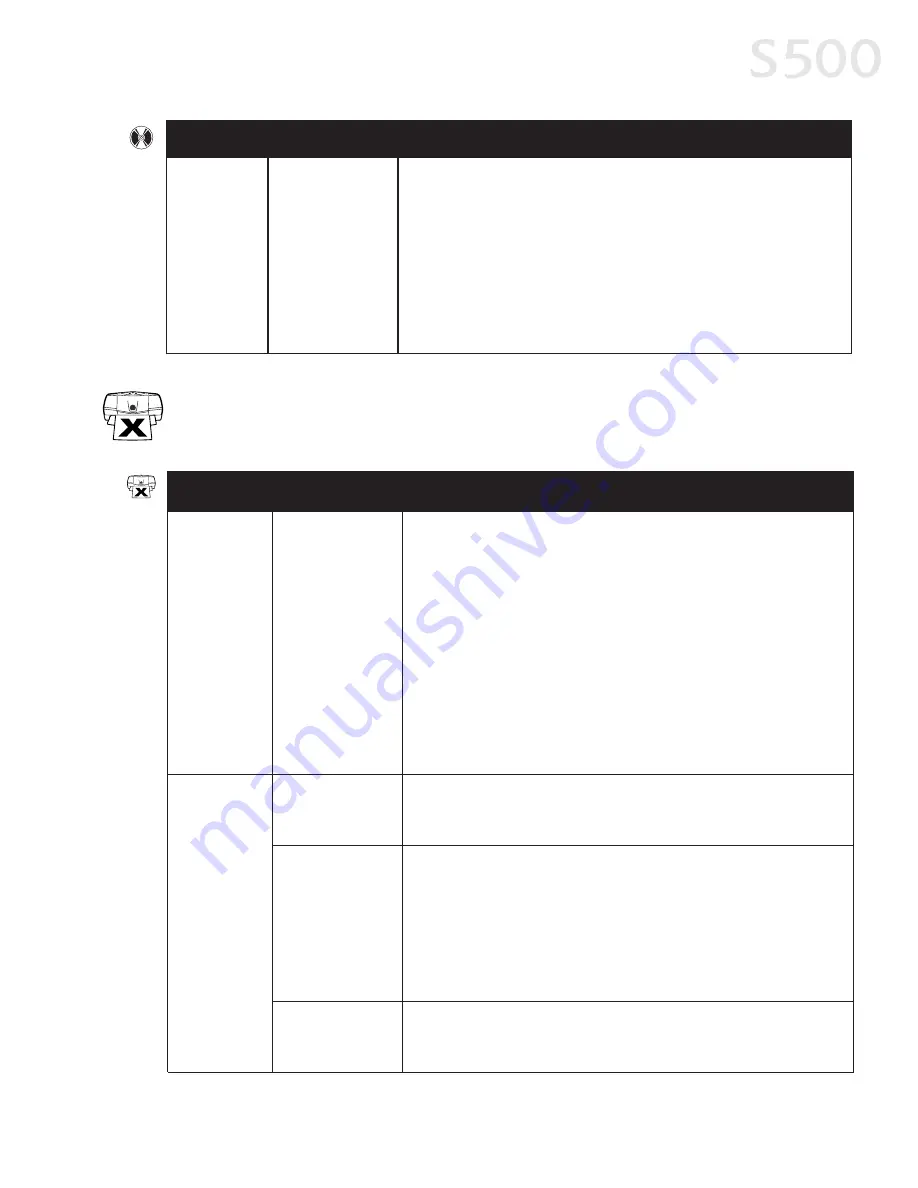
Troubleshooting
2
27
7
Possible Cause
Problem
Try This
Cannot
install the
printer driver
(continued)
Computer cannot
detect a printer
port
Verify that the correct cable (USB or parallel) is connected to both
your printer and your computer, and that the connection is secure.
Verify that the computer is turned on and the POWER lamp is a steady
(non-flashing) green.
If this does not solve the problem, exit the installation procedure,
turn off the printer, restart the computer and reinstall the software.
The installer will prompt you when to turn the printer back on.
Problem
Possible Cause
Try This
Paper jams in
the printer
Media jammed
during paper feed
1. Gently pull the jammed paper out of the paper output tray or the
paper rest, whichever is easier.
If the paper tears and some is left in the printer, turn the printer
off, open the front cover, and remove the pieces. If you cannot
reach or remove the torn paper, do not attempt to disassemble the
printer yourself. Contact the Customer Care Center.
2. Reload paper into the paper rest, then press the RESUME/CANCEL
button on the printer.
You will need to reprint the page that jammed.
If you turn the printer off, your print job data will be lost. Print the job
again.
Use a standard paper size whenever possible to prevent jams.
Printer is not
responding
Power cord not
securely
connected
Verify that the power cord is securely connected to the printer and
plugged into a working outlet.
Printer is not set
as default, is not
turned on, or is
not ready
Verify that the Canon S500 printer is the default printer.
Verify that the printer is on. If the POWER lamp is off, press the
POWER button. The lamp will flash green as the printer warms up,
then go to a steady (no flash) green when the printer is ready.
Flashing green can also indicate the printer is processing a print job.
If the POWER lamp flashes orange, or green and orange alternately,
see “Handling Error Messages” on page 30.
Printer/computer
incorrectly
connected
Reconnect the printer cable to the correct port, with the correct cable.
TTrro
ou
ub
blle
es
sh
ho
oo
ottiin
ng
g P
Prriin
ntte
err H
Ha
arrd
dw
wa
arre
e
S500_Chapter4.QXD 5/12/01 1:51 PM Page 27
Summary of Contents for BJC-S500
Page 1: ......
Page 2: ......
Page 3: ...S500 Color Bubble Jet Printer Quick Start Guide ...
Page 58: ...Appendix 5 52 2 ...
Page 61: ...5 55 5 ...
Page 62: ...5 56 6 ...
Page 63: ......
Page 64: ......






























