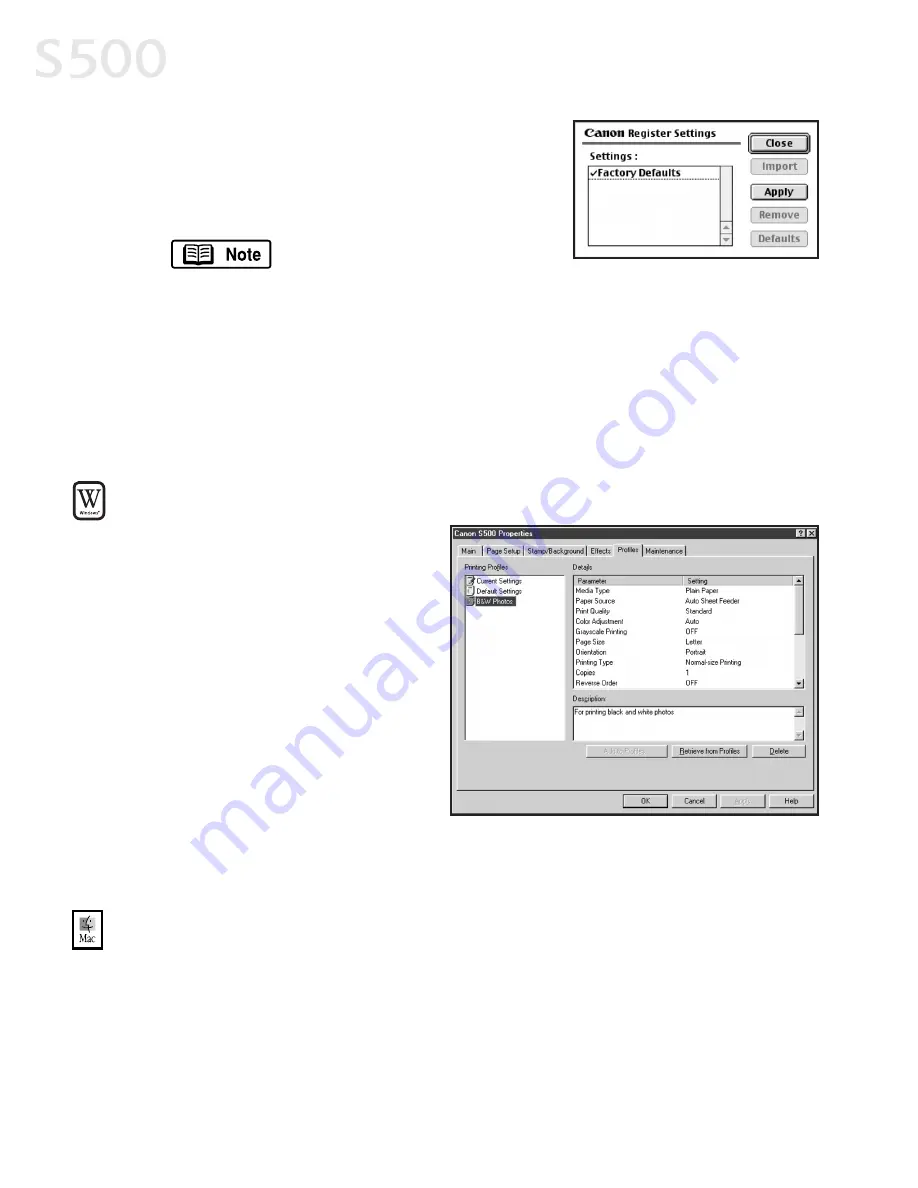
4. Click A
Ap
pp
plly
y again, then type a name for the
settings.
5. Click O
OK
K. The Register Settings window will
reappear.
To save the new settings as
your default settings for the
Manual icon, click the name in the S
Se
ettttiin
ng
gs
s list, then click
D
De
effa
au
ulltt.
See the S500 User’s Guide on the Setup Software & User’s
Guide CD-ROM for instructions on removing manual settings
and restoring default settings.
6. When done, click C
Cllo
os
se
e.
TTo
o rre
ettrriie
evve
e a
a s
sa
avve
ed
d s
se
ettttiin
ng
g p
prro
offiille
e iin
n W
Wiin
nd
do
ow
ws
s::
1. From an application FFiille
e
menu, select P
Prriin
ntt.
2. With C
Ca
an
no
on
n S
S5
50
00
0 as the
selected printer, click
P
Prro
op
pe
errttiie
es
s.
3. Select the P
Prro
offiille
es
s tab.
4. Highlight the saved setting
profile you want to use.
5. Click R
Re
ettrriie
evve
e ffrro
om
m P
Prro
offiille
es
s,
then click O
OK
K to confirm the
profile change. The profile
settings will become active.
6. Click O
OK
K again to close the window.
TTo
o rre
ecca
allll d
drriivve
err s
se
ettttiin
ng
gs
s iin
n M
Ma
acc O
OS
S::
1. From an application FFiille
e menu, select P
Prriin
ntt.
2. Click A
Ap
pp
plly
y, then select the name of your saved settings.
3. Click D
De
effa
au
ulltts
s, then O
OK
K.
4. Click IIm
mp
po
orrtt, then C
Cllo
os
se
e.
Advanced Print Features
118
8
S500_Chapter 2.QXD 5/12/01 1:54 PM Page 18
Summary of Contents for BJC-S500
Page 1: ......
Page 2: ......
Page 3: ...S500 Color Bubble Jet Printer Quick Start Guide ...
Page 58: ...Appendix 5 52 2 ...
Page 61: ...5 55 5 ...
Page 62: ...5 56 6 ...
Page 63: ......
Page 64: ......






























