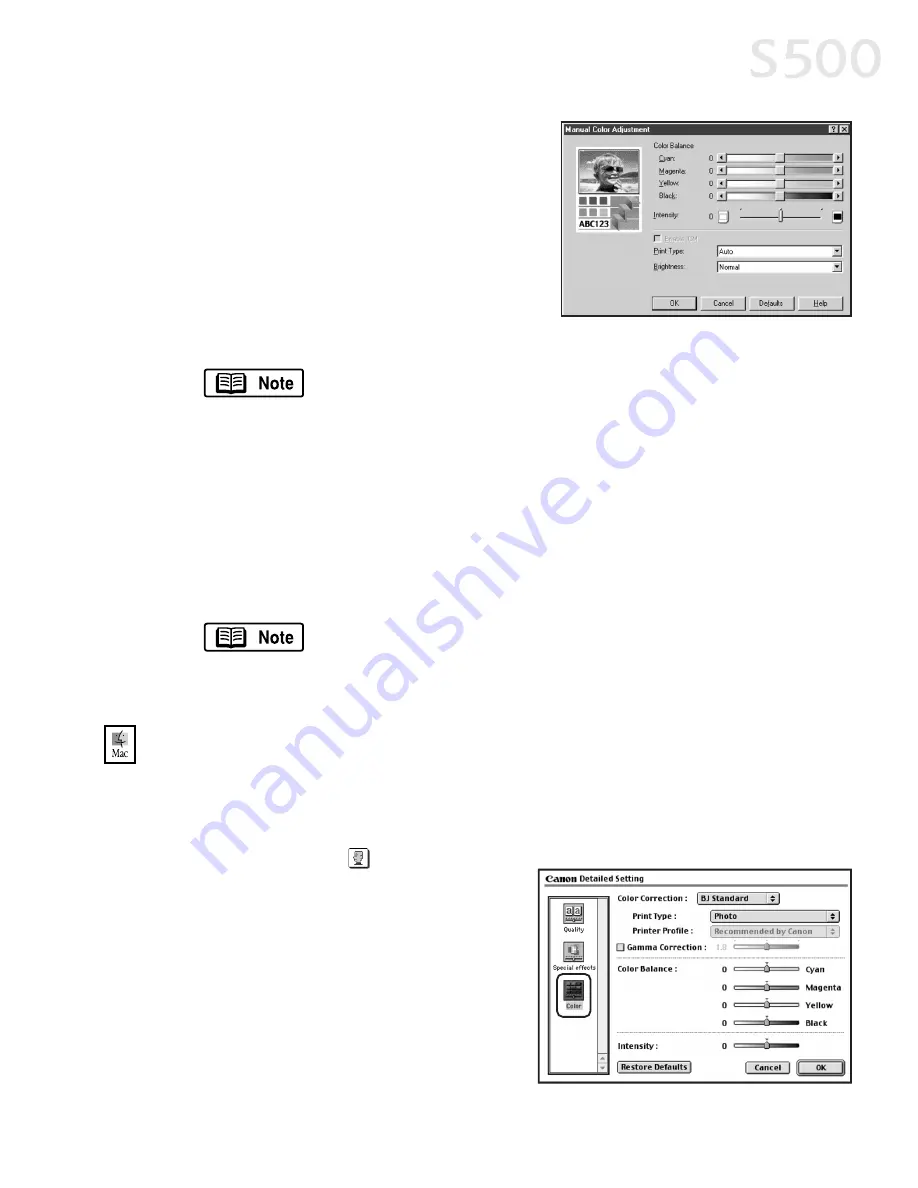
5. Click and drag the C
Co
ollo
orr B
Ba
alla
an
ncce
e slide
bar for each color to adjust the color
settings. The results will preview.
6. Click and drag the IIn
ntte
en
ns
siitty
y slide bar to
change the intensity (saturation) for the
image. The results will preview.
7. IIm
ma
ag
ge
e C
Co
ollo
orr M
Ma
an
na
ag
ge
em
me
en
ntt ((IIC
CM
M)) is a
feature that automatically adjusts the
image colors. (This feature is only available in Windows 98, Me and 2000).
To use ICM for automatic color adjustment, click the E
En
na
ab
blle
e
IIC
CM
M check box. All other features on this tab (except Intensity)
will become inactive.
8. Under P
Prriin
ntt TTy
yp
pe
e, select P
Ph
ho
otto
o when printing photographs. This allows for a
wider range of tones. Set to G
Grra
ap
ph
hiicc when printing graphic images for
crisper, cleaner graphic images.
9. Select a B
Brriig
gh
httn
ne
es
ss
s setting to determine how light or dark the image will
appear when printed.
10. When done, click O
OK
K.
To print in black only, check the G
Grra
ay
ys
scca
alle
e P
Prriin
nttiin
ng
g box. This
will convert color images to grayscale when printing, without
changing the original colors in the document.
TTo
o m
ma
an
nu
ua
alllly
y a
ad
djju
us
stt cco
ollo
orr s
se
ettttiin
ng
gs
s iin
n M
Ma
acc O
OS
S::
1. Make sure that the S
S5
50
00
0 is the selected printer. (From the A
Ap
pp
plle
e menu,
select C
Ch
ho
oo
os
se
err, then S
S5
50
00
0.)
2. From an application FFiille
e menu, click P
Prriin
ntt.
3. Click the M
Ma
an
nu
ua
all
print mode icon,
then click D
De
etta
aiills
s.
4. Click the C
Co
ollo
orr icon.
5. Adjust the C
Co
ollo
orr C
Co
orrrre
eccttiio
on
n, P
Prriin
ntt
TTy
yp
pe
e, G
Ga
am
mm
ma
a C
Co
orrrre
eccttiio
on
n, C
Co
ollo
orr
B
Ba
alla
an
ncce
e and IIn
ntte
en
ns
siitty
y settings for
your image.
6. When done, click O
OK
K, then P
Prriin
ntt.
Advanced Print Features
113
3
S500_Chapter 2.QXD 5/12/01 1:54 PM Page 13
Summary of Contents for BJC-S500
Page 1: ......
Page 2: ......
Page 3: ...S500 Color Bubble Jet Printer Quick Start Guide ...
Page 58: ...Appendix 5 52 2 ...
Page 61: ...5 55 5 ...
Page 62: ...5 56 6 ...
Page 63: ......
Page 64: ......
















































