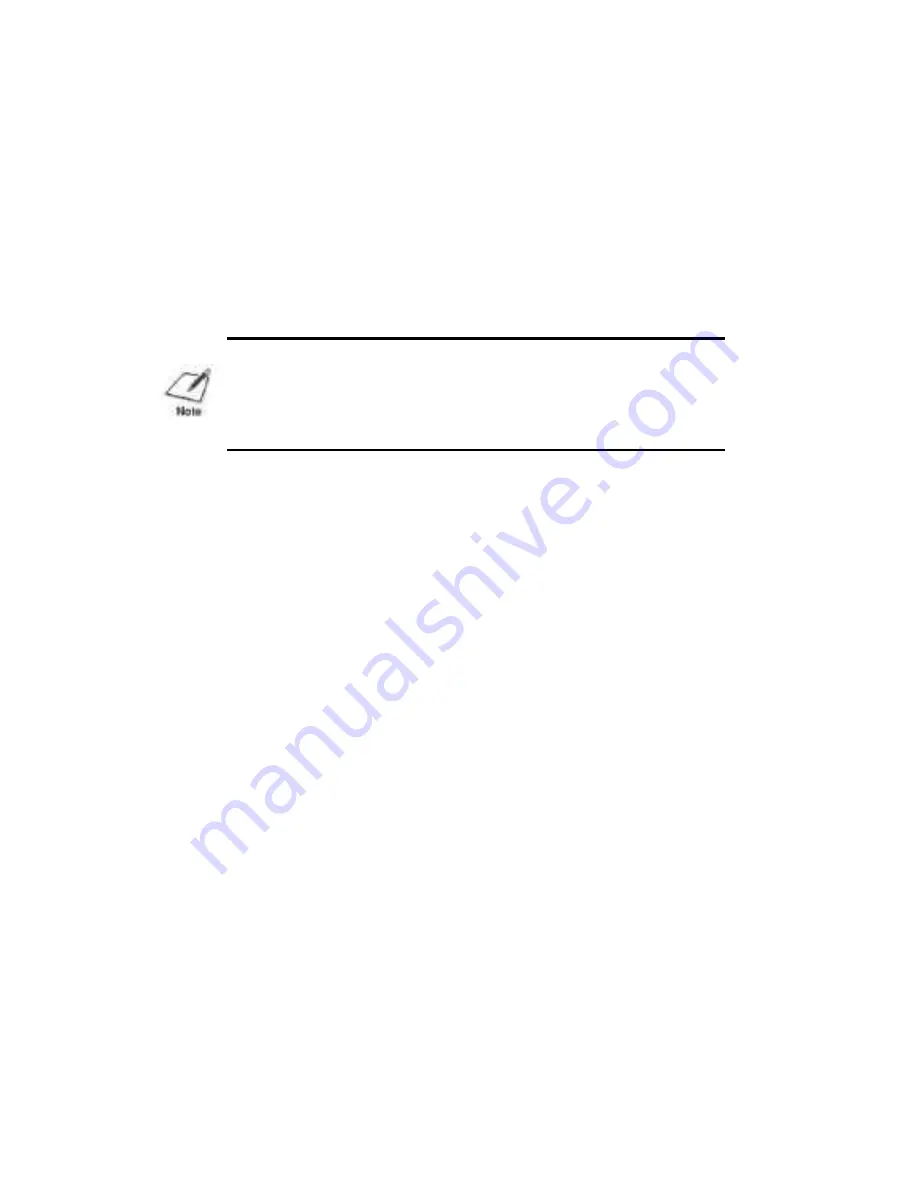
printing procedure.
1. Start the program you used to create the document, and open the
document you want to print.
2. Choose Printer Setup from the File menu.
3. Select the Canon BJ-230 as your printer, and select Setup.
4. Make any adjustments as appropriate for printing your document,
and select OK.
5. Select OK to close the Printer Setup Window.
6. Choose Print from the File menu.
7. After making any necessary changes to the printing parameters,
select OK to start the print job.
Setting Up Other Software Applications
If you are not using Windows, follow the guidelines in this section for
setting up your applications for use with the Bubble Jet Printer BJ-230.
If you installed the Canon BJ-230 Windows printer driver as described
in the previous section and will be printing only under Windows, you can
ignore this information.
Software applications are designed to work with specific hardware
setups. Most application programs include an installation program or
routine that you run to identify the type of hardware you are using, such
as your computer and printer.
Application programs include a group of programs, called printer
drivers, that support different printers. Before using the printer with
your application program, you need to tell the application what type of
printer you are using by selecting the printer driver that corresponds to
your printer.
Selecting a Printer Driver
The installation programs for most applications offer a list of printer
drivers from which to choose. If you find Canon BJ-230, BJ-200, BJ-
10e, or BJ-10ex on teh list, select it. This will give you the fullest range
of features.
If you do not find one of these printers on the list, your can select a
printer that will have nearly the same operating capabilities as the Bubble
NOTE: Turn off the Print Manager if you are feeding paper
manually. To do so, clear the Use Print Manager check box in the
Printers dialog box within the Control Panel.
















































