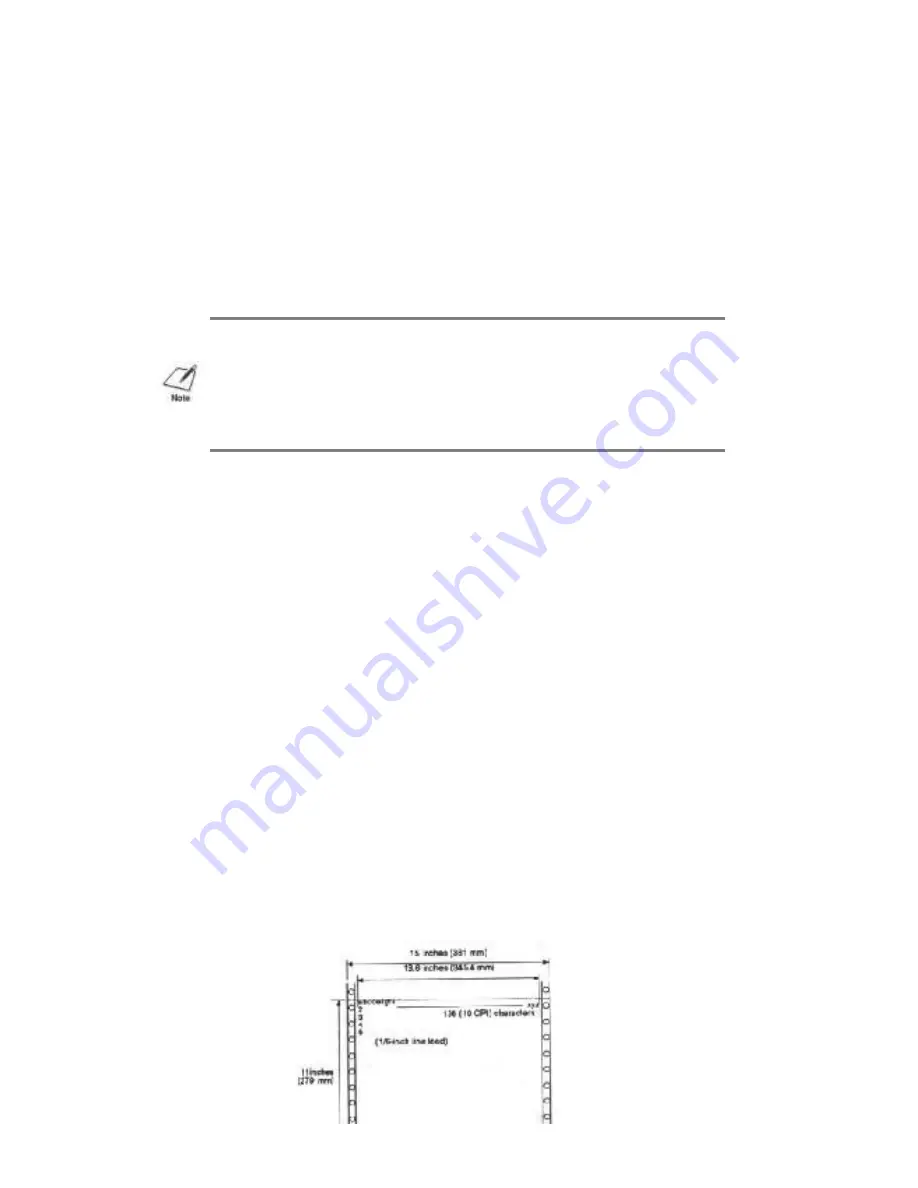
Use HQ mode for most of your printing needs. The printer
automatically prints in HQ mode unless you change the mode with
the
PRINT MODE
button.
Use the SHQ mode when you want extremely high quality print or
you want the printer to be very quiet. In this mode, the printer
uses a higher quality print density and consumes more ink than in
HQ mode. Your printer text may appear bolder than in HQ mode.
Use the HS mode when you are printing draft documents. Your
document prints faster but the print density is less than HQ mode.
HS mode uses half the amount of ink as HQ mode.
Selecting Reduction Modes
The printer supports a reduction mode for printing spreadsheets and
other wide documents on regular paper. In reduction mode, the printer
reduces the output to two-thirds of its full size. Therefore, a spreadsheet
that is 13.6-inches wide will be 9.07-inches wide when printed in
reduction mode.
Using reduction mode, you can print spreadsheet data (that you
normally print on 15 x 11-inch continuous-form paper) on 8.5 x 11-inch
paper in landscape orientation.
In reduction mode, the printer automatically sets the printer dimension
as follows:
NOTE: Normally, the default print mode is HQ. If you are in Epson
LQ mode (DIP switch 12 is ON), and you select the Draft typeface with
DIP switches 9 to 11, the default print mode is HS mode. (You can
learn about DIP switches in Chapter 8, Customizing the Printer.)
Top margin:
0.32 inch
Left margin:
0.35 inch
Print width (max.):
7.8 inch
















































