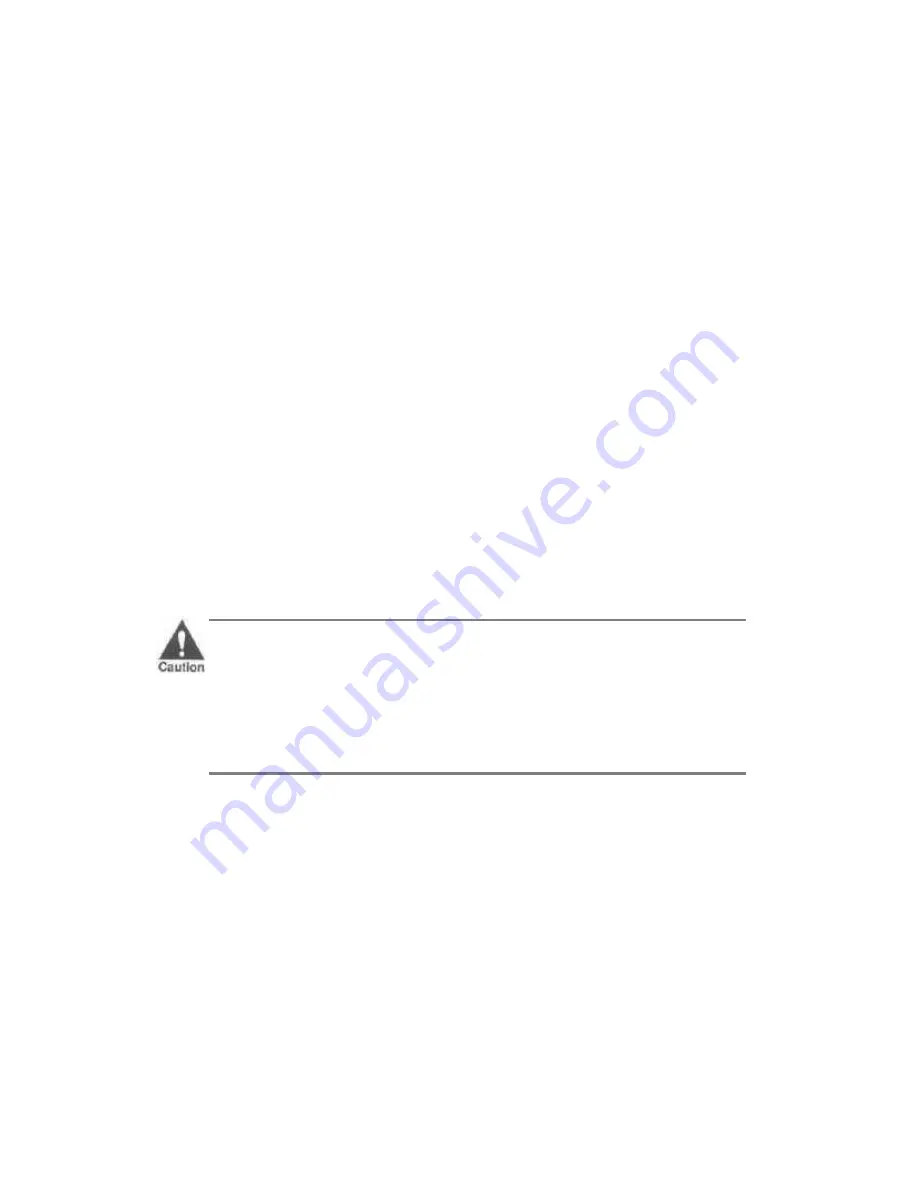
After printing on envelopes, follow these stepa before printing on normal
paper again:
1. Set the paper selection lever (on the right side of the sheet feeder)
to the back postion.
2. Set the green paper thickness lever (inside the printer) to the left
position.
3. Disable the envelope mode: make sure the printer is on-line; then
press and the hold the
LF/FF
button and press the
ON LINE
button.
Use the envelope mode only when you are loading envelopes; do not use
this mode when loading regular or thick paper.
Manually Feeding Thick Paper or Transparencies
You use the manual feed feature when printing on paper that is a heavier
weight (up to 28lb or 105 g/m²) or a transparency stock.
Use transparencies that are intended for use with ink jet printers. For
best results, use Canon's BJ transparency film #Q07-0001-M1. You can
also use 3M's CG3480 transparency film.
To manually feed a single sheet, follow these steps:
1. Make sure the printer is turned on and on-line.
2. Set the paper selection lever (on the right side of the sheet feeder)
to the forward position.
3. If you are printing on thick paper, open the front cover and make
sure the green paper thickness lever (inside the printer) is set to
the right.
4. Align the sheet of paper or transparency with the right edge of the
sheet feeder, and adjust the paper guide to the sheet.
CAUTION:
Always feed transparencies manually.
Use transparencies only in a normal operating environment. High
temperatures may damage a transparency.
















































