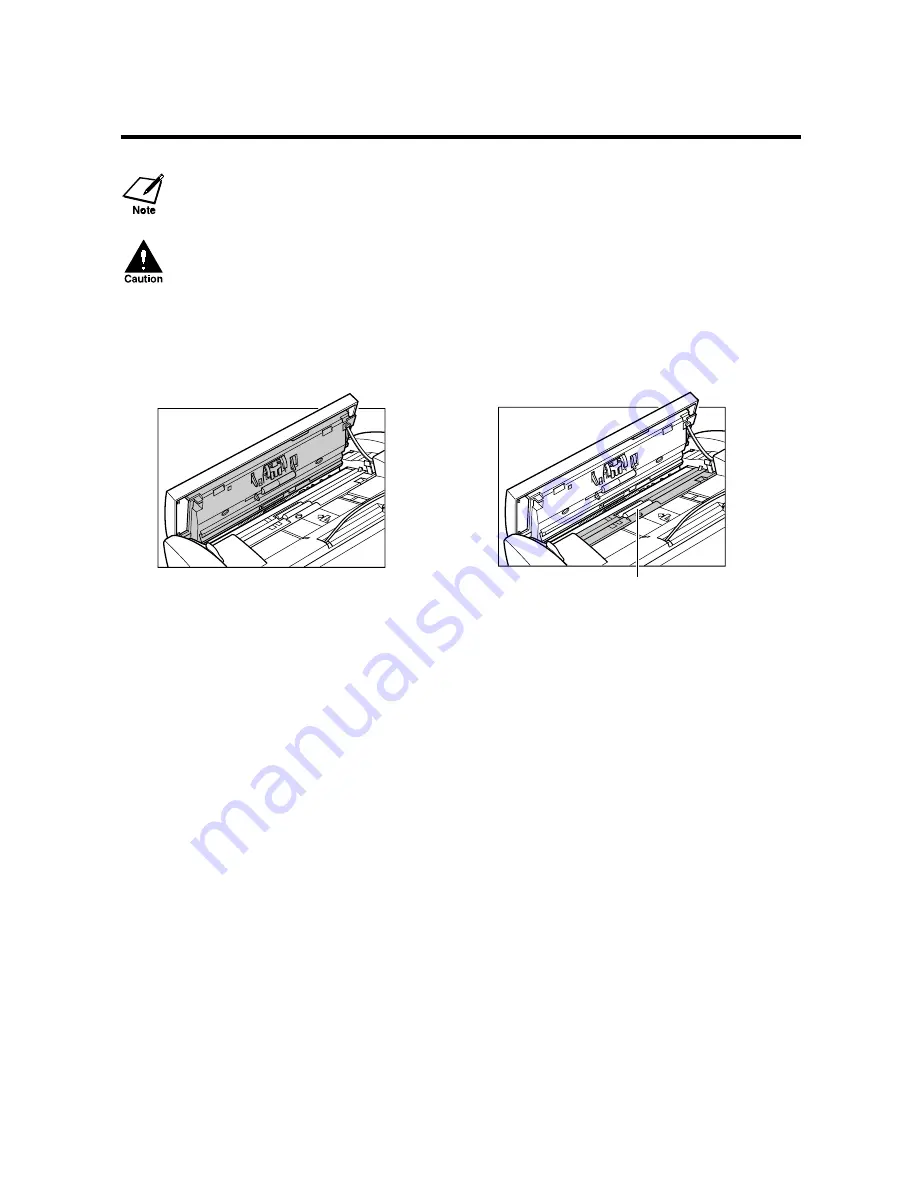
9-6
• If the scanner components are dirty, the documents you send or copy will also be dirty.
• Be sure to use a soft cloth to avoid scratching the components.
Do not use tissue paper, paper towels, or similar materials for cleaning; they can stick to the
components or generate static charges.
4
Use a clean, soft, dry, lint-free cloth to
clean the shaded area of the operation
panel
5
Use a clean, soft, dry, lint-free cloth to
wipe up paper dust from the areas
(shaded) surrounding the separation
roller.
.
Dirt and dust particles that collect on the
underside of the operation panel affect the quality
of the documents you copy or send.
6
When you are finished, close the
operation panel by pressing it down from
the centre.
7
Reconnect the power cord.
Be sure to close the operation panel until it locks into
place, or the fax will not function properly.
Separation roller
Summary of Contents for B180C
Page 1: ...FAX B180C B160 I L E S User s Guide FAX B180C B160 USER S GUIDE ...
Page 2: ......
Page 11: ...x ...
Page 47: ...2 20 ...
Page 52: ...4 4 HANDLING PAPER HANDLING PAPER Paper requirements 4 2 Printable area 4 2 Loading paper 4 2 ...
Page 54: ...5 5 MAKING COPIES MAKING COPIES Copying documents 5 2 ...
Page 73: ...6 18 ...
Page 103: ...8 16 ...
Page 127: ...9 24 ...
Page 133: ......
















































