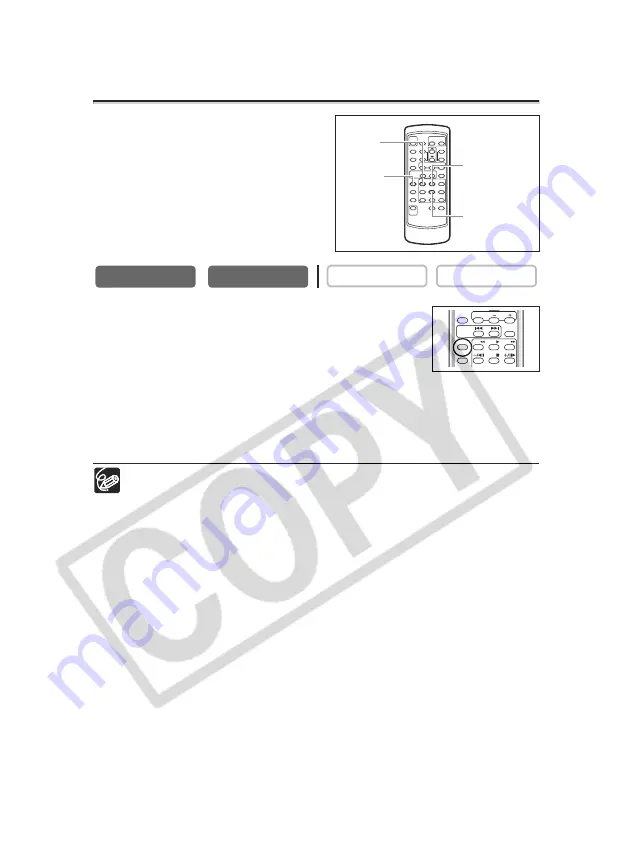
74
Returning to a Pre-marked Position
If you wish to return to a particular scene
later, mark the point with the zero set
memory and the tape will stop at that point
when you rewind/fast forward the tape.
This function is operated with the wireless
controller.
1. Press the ZERO SET MEMORY button at the point
you wish to return to later.
• “0:00:00
Â
” appears.
• To cancel, press the ZERO SET MEMORY button again.
2. When you have finished playback, rewind the tape.
• “
`
RTN” appears.
• The tape stops automatically at “0:00:00”.
• The tape counter changes to time code.
The zero set memory may not function correctly when the time code has not
been recorded consecutively.
CARD PLAY
CARD CAMERA
PLAY (VCR)
CAMERA
REW
PLAY
STOP
FF
ZERO SET
MEMORY
12bit
AUDIO OUT
DATE SEARCH
DATA CODE SLIDE SHOW
CARD
CARD
STILL/MOVIE
ZERO SET
MEMORY
button
REW
`
button
PLAY
e
button
STOP
3
button
















































