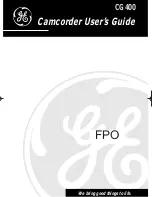until
2010/12/27
Owner’s Manual
Before connecting, operating or adjusting this product, please read the instructions completely.
Spanish Quick Use Guide is included.
Guía para rápida consulta en español está incluida.
VQT3E42
For USA and Puerto Rico assistance, please call: 1-800-211-PANA(7262) or,
contact us via the web at: http://www.panasonic.com/contactinfo
For Canadian assistance, please call: 1-800-561-5505 or visit us at www.panasonic.ca
SD Video Camera
Model No.
SDR-S70P/PC
SDR-S71P/PC
SDR-T70P/PC
SD/HDD Video Camera
Model No.
SDR-H100P/PC
SDR-H100&S71&S70&T70-VQT3E42_eng.book 1 ページ 2010年11月29日 月曜日 午後6時21分
Summary of Contents for SDR-H100K
Page 131: ...131 VQT3E42...