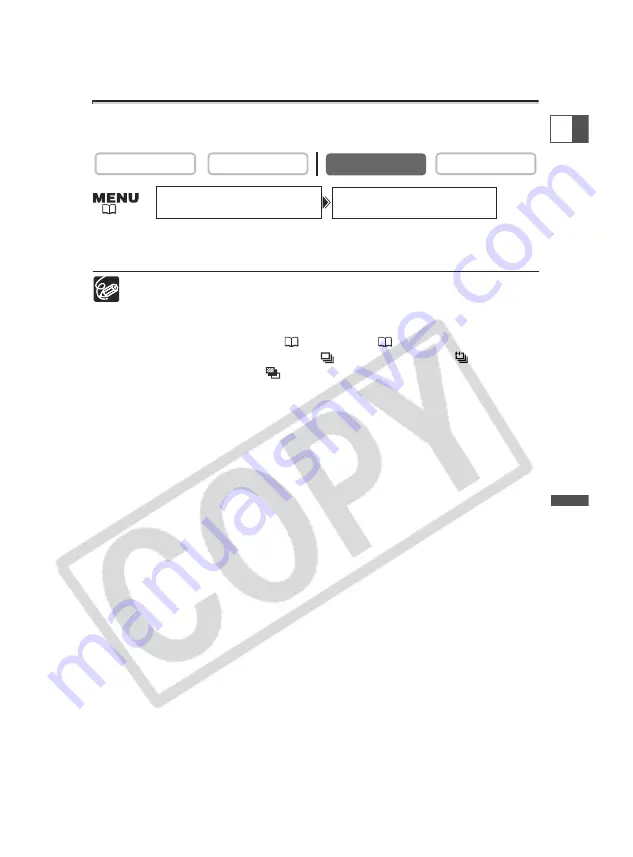
103
Using a Memory Car
d
E
Reviewing a Still Image Right after Recording
You can select to display a still image for 2, 4, 6, 8 or 10 seconds after it has been
recorded.
Open the menu and select [CAMERA SETUP]. Select [REVIEW], select a
setting option and close the menu.
❍
A still image is displayed as long as you hold the PHOTO button after
recording.
❍
The FILE OPER. menu appears when you press the SET dial while you are
reviewing a still image, or when you press the SET dial right after recording. In
this menu, you can protect (
114) or erase (
115) the image.
❍
[REVIEW] cannot be selected when
(continuous shooting),
(high-speed
continuous shooting) or
(auto exposure bracketing) is selected.
CARD PLAY
CARD CAMERA
PLAY (VCR)
CAMERA
REVIEW•••••••2sec
CAMERA SETUP
(
36)






























