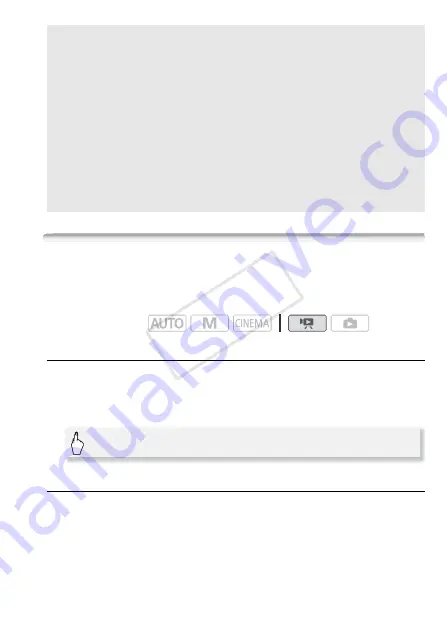
Video
61
Deleting Scenes and Stories
You can delete those scenes and stories that you are not interested in
keeping. Deleting scenes allows you also to free up space on the mem-
ory.
Deleting a Single Scene
1 Play back the scene you wish to delete.
2 Touch the screen to display the playback controls.
3 Delete the scene.
Deleting Scenes from the Date Index Screen
1 Open the date index screen.
To delete all the scenes recorded on a specific date, drag your finger
left/right until the desired date appears in the title bar.
Two playback modes: the date index screen vs. the gallery
In the
date index screen
you can find all the movies you have
recorded, conveniently organized by recording date. When you
play back scenes from the date index screen they will be played
back in chronological order.
In the
gallery
, you can find your scenes grouped as video stories. If
you record movies using the Story Creator function (
0
65), your
scenes will appear in the story you created; scenes recorded with-
out using this function will appear in the [Unsorted] story (or [Video
Snapshot] story, in the case of video snapshot scenes). When you
play back a story from the gallery, scenes will be played back in the
order of the story’s outline, regardless of their recording date.
Operating modes:
[
C
]
8
[Edit]
8
[Delete]
8
[Yes]
8
[OK]
COP
Y






























