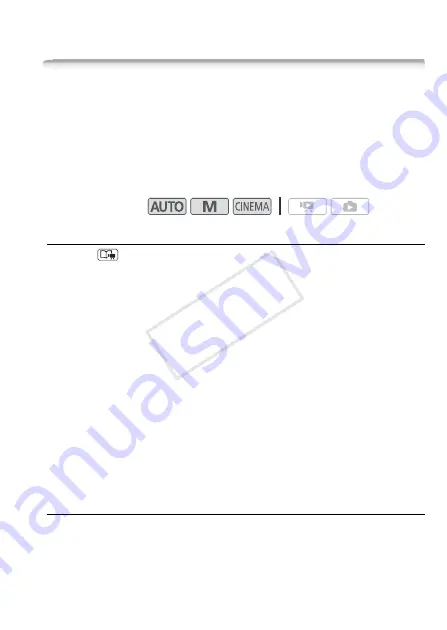
Video
65
Video Stories and Cinema Style
Using Story Creator to Create Compelling Stories
Story Creator is a helpful function that offers suggestions for typical
scenes in a number of situations. With Story Creator, creating interest-
ing video stories is as easy as selecting one of the story themes, such
as [Travel], [Party] or [Kids & Pets], and following the suggested cate-
gories to record video. During playback, select your story from the gal-
lery to play back the scenes you recorded as a single, compelling video
story (
0
74).
Creating a New Story
1 Press .
If the memory already contains other stories, the story selection screen
will appear. In that case, touch [New Story].
2 Select the desired theme.
• Drag your finger left/right to browse through the themes and touch
the thumbnail of the desired theme.
• A list of the suggested categories (story scenes) for the selected
theme will appear.
3 Drag your finger up/down to select a category and touch [OK].
4 In the confirmation screen, touch [Yes] to create the story.
• Initially, the current date will be used as the story’s title, but you can
change it (
0
82) before pressing [Yes].
• A new story will be created and the camcorder will enter record
pause mode. The selected story scene category will appear at the
bottom of the screen.
Recording a Scene within a Story
Press
g
to record movies within the selected story scene
(category).
• Use the displayed recommended length as a reference when recording
scenes.
Operating modes:
COP
Y






























