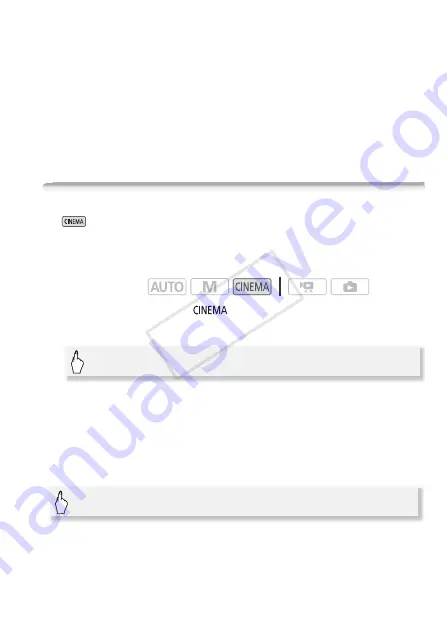
Video
67
The list of story scenes will appear. The orange frame on the right will
show how many scenes you have recorded in each story scene
(category).
3 Drag your finger up/down to select a category and touch the
orange frame on the right (number of scenes).
The camcorder will enter record pause mode and the selected story
scene category will appear at the bottom of the screen.
4 Press
g
to record a scene within the selected story
scene.
CINEMA Mode and Cinema-Look Filters
In
mode, the camcorder will adjust the frame rate and several
other picture-related settings to give your recordings a cinematic look.
In this mode you can also use a variety of professional cinema-look fil-
ters to create unique movies with a distinctive appearance.
1 Set the mode switch to
.
2 Select the desired cinema-look filter.
* When you select a cinema-look filter other than [Cinema Standard], you can
change the effect level with the following procedure before touching [OK].
• The selected cinema-look filter will be applied and its number will
appear on the control button.
To select the effect level of the cinema-look filter
Options
(
Default value)
The camcorder offers 9 cinema-look filters. Select the desired filter while
previewing the effect on the screen.
Operating modes:
[FILTER 1]
8
Desired cinema-look filter*
8
[OK]
[
5
]
8
[L] (low), [M] (medium) or [H] (high)
8
[
f
]
COP
Y






























