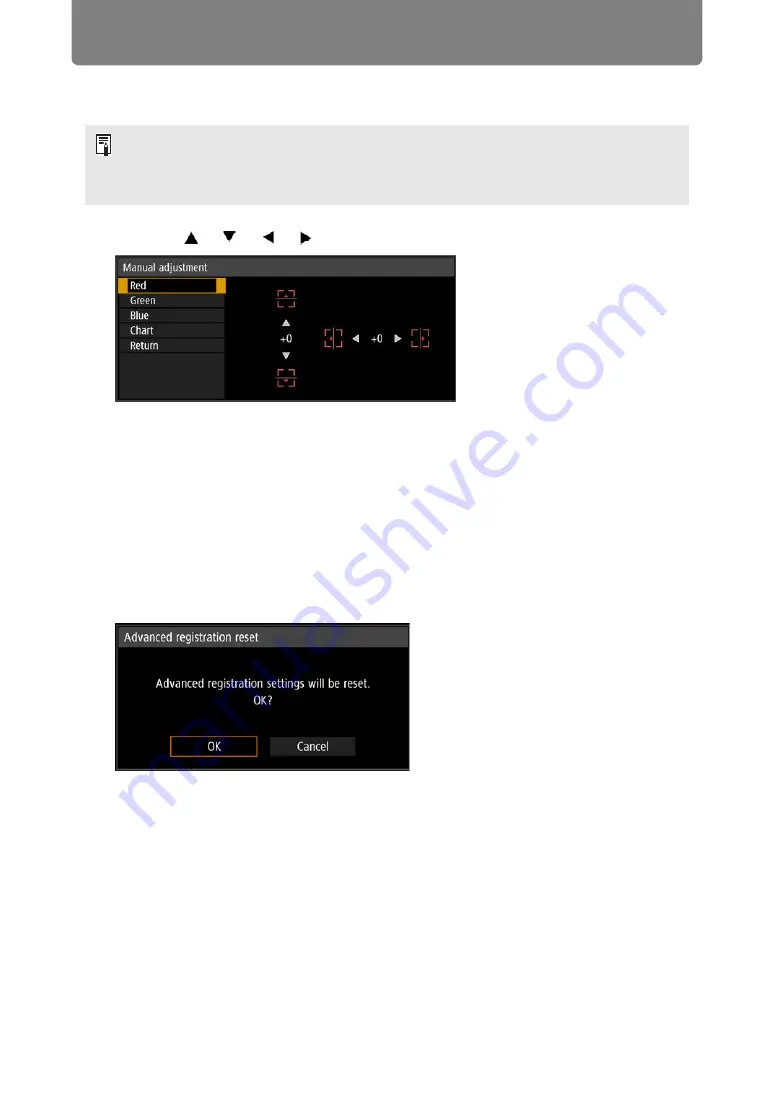
Advanced Projection
190
3
Select [Red], [Green], or [Blue] as the color, and then press the OK
button.
4
Use the [ ] / [ ] / [ ] / [ ] buttons to align the adjustment points.
5
Press the OK button to return to the window for color selection mode.
6
Repeat this process to align the remaining colors and adjustment points.
■
Resetting Image Registration
Clears the values set in 5-point adjustment or manual adjustment.
1
In the [Install settings] menu, select [Professional settings] > [RGB
alignment] > [Advanced registration] > [Adjust] > [Reset].
A confirmation message for resetting is displayed.
2
Select [OK] to reset the adjustment.
The following tasks are executed.
•
Values set in 5-point adjustment are cleared.
•
5-point adjustment is deactivated.
•
Values set in manual adjustment are cleared.
• Each time you select [Chart] and press the
OK
button, display switches between the
chart and the source signal.
• Accessing the manual adjustment window during test pattern projection will show the
test pattern instead of your supplied signal.
Summary of Contents for 4K600STZ
Page 17: ...17 Safety Instructions Safety Instructions ...
Page 74: ...74 ...






























