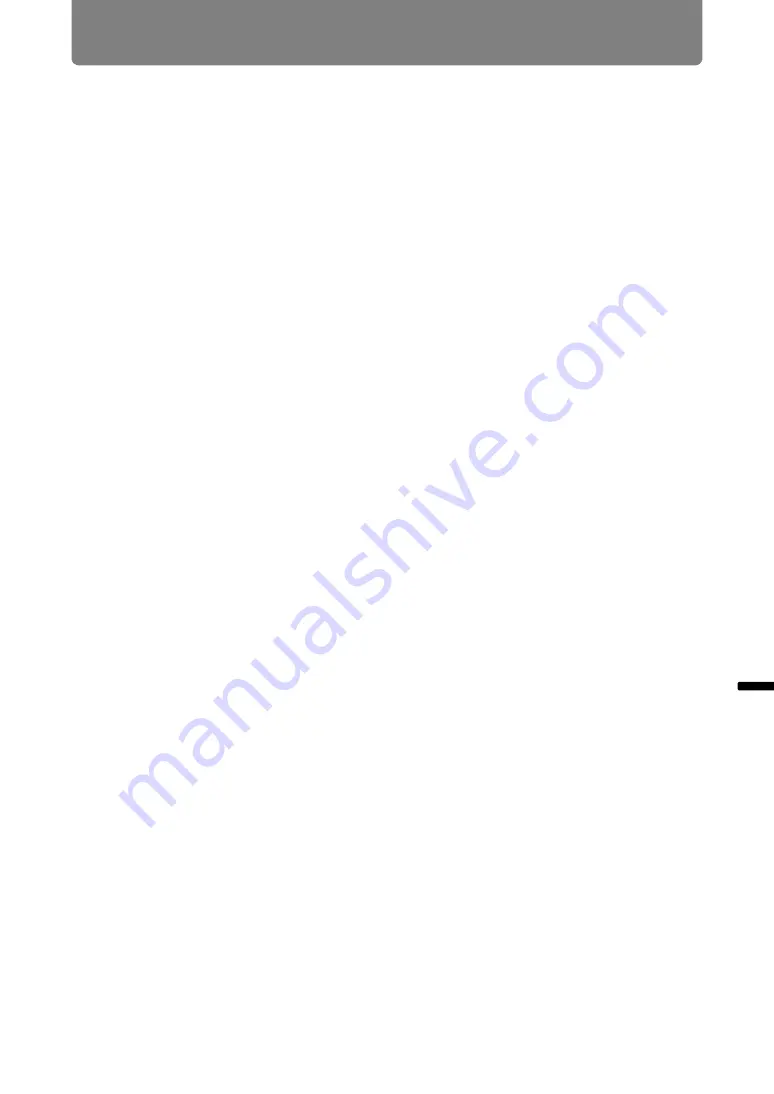
159
Using the Projector on a Network
Ad
va
nc
ed
G
uid
e
Using
the
Pr
oje
ctor
on a Networ
k
■
Windows 7
1
From the PC [Start] menu, select [Control Panel].
2
Click on [Network and Internet], then click on [View network status and
tasks].
3
From the menu on the left side of the window, click on [Change adapter
settings].
4
For a wired connection, right-click [Local Area Connection], or for a
wireless connection, right-click [Wireless Network Connection]. Next,
click [Properties].
5
Select [Internet Protocol Version 4 (TCP/IPv4)] and click the [Properties]
button. Make a note of the original network settings (IP address, subnet
mask, default gateway, etc).
6
Select [Use the following IP address] and set the IP address and subnet
mask.
The projector’s own default IP address is “192.168.254.254” for wired
connections and “192.168.253.254” for wireless connections. Specify a
different IP address.
7
When the settings are completed, click the [OK] button and then click the
[OK] button on the [Local Area Connection Properties] window to close it.
■
Mac OS X
1
Open the Apple Menu and select [System Preferences].
2
In the System Preferences window, click [Network] to display the Network
window.
3
For a wired connection, select [Built-in Ethernet], or for a wireless
connection, select [Wi-Fi]. Next, click the [TCP/IP] tab. Make a note of the
original network settings (IP address, subnet mask, router, DNS server,
and so on).
4
Create a new network environment and set the IP address and subnet
mask.
The projector’s own default IP address is “192.168.254.254” for wired
connections and “192.168.253.254” for wireless connections. Specify a
different IP address.
5
Click [Apply] to close the network preference window.
■
Resetting the IP Address Setting of the Computer
Follow the same procedure as for changing the IP address and reset the values to
the original values based on the notes taken before the change.
Summary of Contents for 4K600STZ
Page 17: ...17 Safety Instructions Safety Instructions ...
Page 74: ...74 ...






























