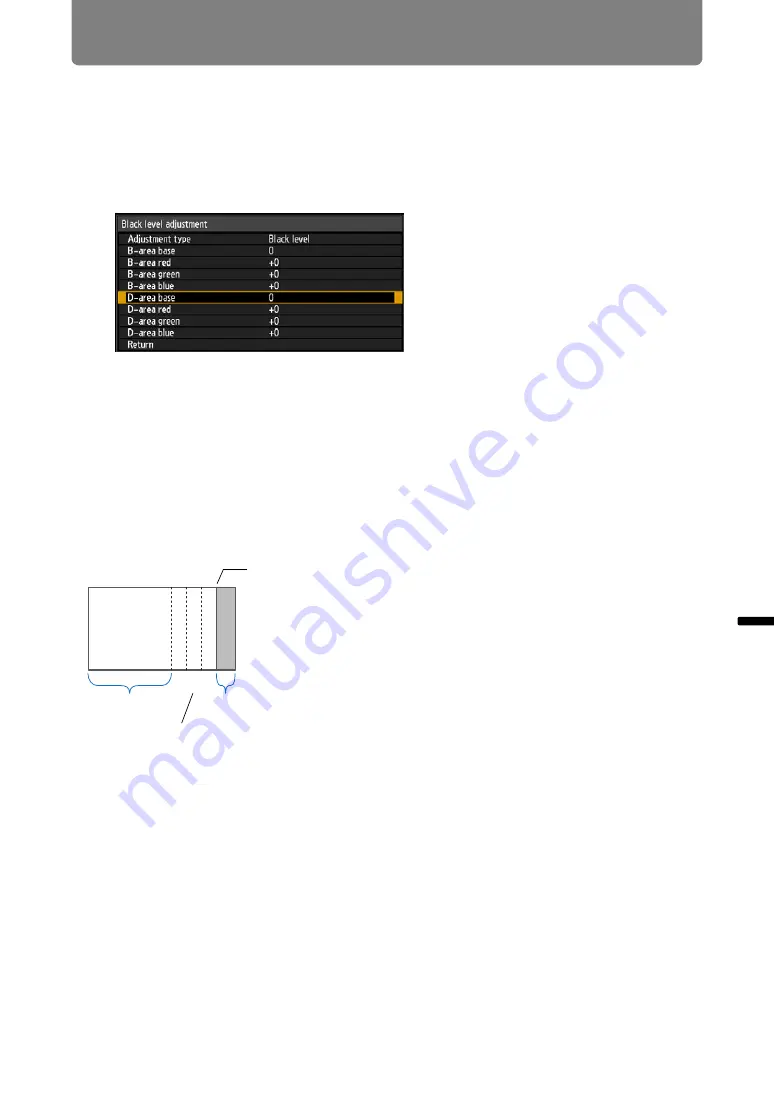
151
Advanced Projection
Advance
d
Guid
e
Ad
va
nced Pr
ojection
1
In the [Install settings] menu, select [Professional settings] > [Edge
blending] > [Adjust] > [Black level adjustment] > [Adjust].
2
Select [Adjustment type] > [Black level].
3
After selecting [D-area base], as you watch the image, adjust the values
so that the brightness and colors of the blending area and area D match.
Adjust [D-area base] to lighten the black level, and adjust [Red], [Green], and
[Blue] to obtain an optimal black level color tone, as needed.
4
Repeat this adjustment on all projectors.
■
Smoother Overlapping Areas
The black level along the right edge of area D (along the blending area) may be
more noticeable than that of surrounding areas.
By adjusting the black level of area B, you can make the transition smoother.
To compensate, adjust each area as follows.
When the projected image has multiple blending areas (on the top, bottom, and
each side), the width of areas A, B, and C must be adjusted to suit these blending
areas.
In this example, instructions are given for adjusting area B.
1
In the [Install settings] menu, select [Professional settings] > [Edge
blending] > [Adjust] > [Black level adjustment] > [Adjust].
2
Select [Adjustment type] > [Area] > [Side] > [Right].
CBA
Area A: Black level cannot be adjusted.
Area B: Adjust to a black level different from that of area
D.
Area C: Adjust to provide a smooth transition relative to
the black levels of areas B and D.
Left image
Position of end marker (hidden)
D-area
Blending area
Areas C–A (default: 0)






























