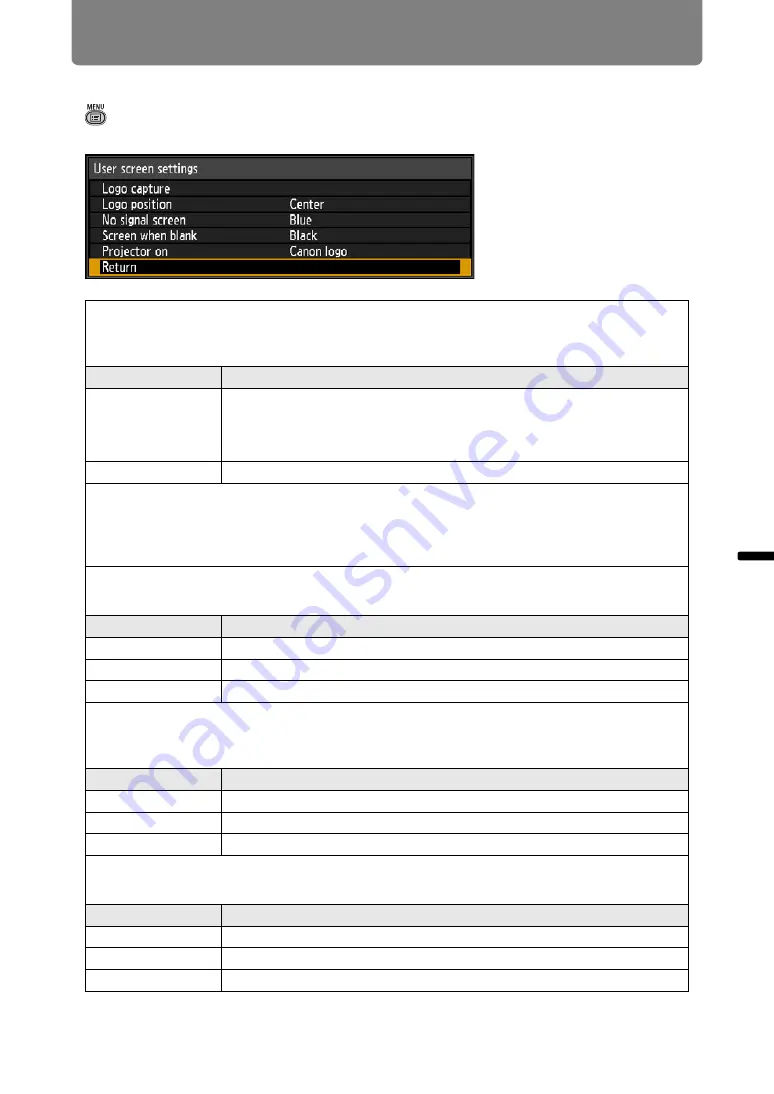
109
Menu Settings
Advanced
Guid
e
Me
nu Setting
s
User screen settings
> [System settings] >
[User screen settings]
Capture a logo and specify logo display settings.
Logo capture
Registers the current image as a user logo. Registered user logos can be shown when no
signal is received, when the
BLANK
button is pressed, or as the startup image.
Option
Function
OK
Display the image for logo registration.
Align the image with the red boundary lines indicating the portion that
will be stored, and then press the
OK
button. The portion of the image
within the boundary lines is now registered.
Cancel
Cancels logo registration.
Logo position
Specify the position of registered user logos as follows.
You can specify the position after a logo has been registered. Choose from upper left, upper
right, center, lower left, or lower right.
No signal screen
Customize the screen shown when no input signals are received.
Option
Function
Black
The screen is all black.
Blue
The screen is all blue.
User logo
The user logo is projected.
Screen when blank
Select the screen shown when projection is temporarily blanked out by pressing the
BLANK
button on the remote control.
Option
Function
Black
The screen is all black.
Blue
The screen is all blue.
User logo
The user logo is projected.
Projector on
Select a logo to project after startup until input signals can be projected.
Option
Function
Skip
A black screen is projected.
Canon logo
Displays the Canon logo that was registered in advance at the factory.
User logo
The user logo is projected.















































