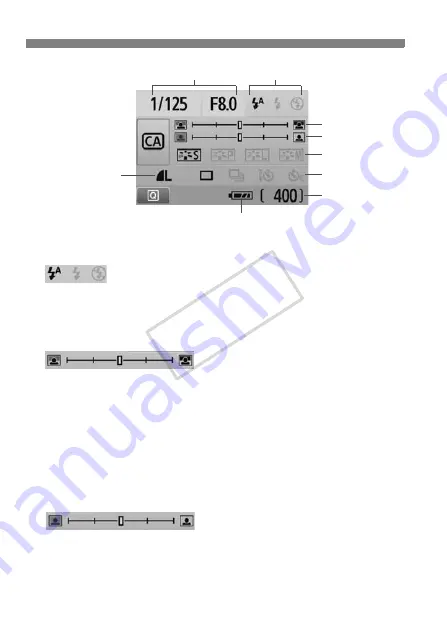
C
Creative Auto Shooting
56
(1) Flash firing
<
a
> (Auto flash), <
D
> (Flash on), or <
b
> (Flash off) can be
selected.
If you set <
b
> (Flash off), see “Disabling Flash” on page 49.
(2) Blurring/sharpening the background
If you move the index mark toward the left, the background will look
more blurred. If you move it toward the right, the background will
look more in focus. If you want to blur the background, see
“Shooting Portraits” on page 50.
Depending on the lens and shooting conditions, the background
might not look so blurred. This setting cannot be set (grayed out)
while the built-in flash is popped up. When flash is used, it will not
be applied.
(3) Adjusting the picture brightness
If you move the index mark toward the left, the picture will look
darker. If you move it toward the right, the picture will look brighter.
Shutter speed and aperture
(1)
(2)
(3)
(5)
(6)
Battery check
Possible shots
(4)
COP
Y
Summary of Contents for 4462B005
Page 259: ...COPY ...
















































