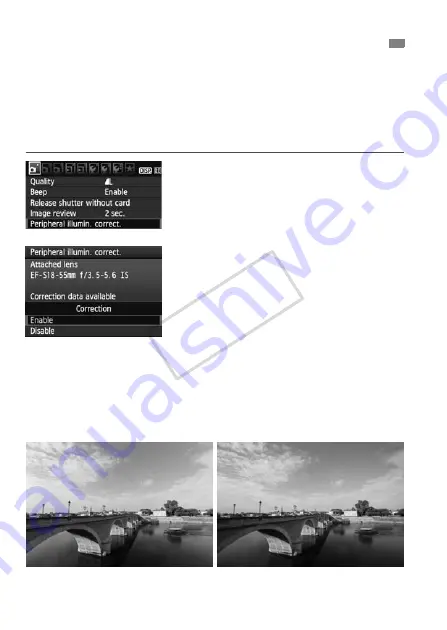
104
Due to the lens characteristics, the four corners of the picture might look
darker. This is called lens light fall-off or drop in peripheral illumination.
With JPEG images, the correction is done when the image is captured.
For RAW images, it can be corrected with Digital Photo Professional
(provided software).
The default setting is [
Enable
].
1
Select [Peripheral illumin.
correct.].
Under the [
1
] tab, select
[
Peripheral illumin. correct.
], then
press <
0
>.
2
Set the correction setting.
On the screen, check that the
attached lens’ [
Correction data
available
] is displayed.
If [
Correction data not available
] is
displayed, see “About the Lens
Correction Data” on the next page.
Press the <
V
> key to select
[
Enable
], then press <
0
>.
3
Take the picture.
The image will be recorded with the
corrected peripheral illumination.
3
Lens Peripheral Illumination Correction
Correction enabled
Correction disabled
COP
Y
Summary of Contents for 4462B005
Page 259: ...COPY ...






























