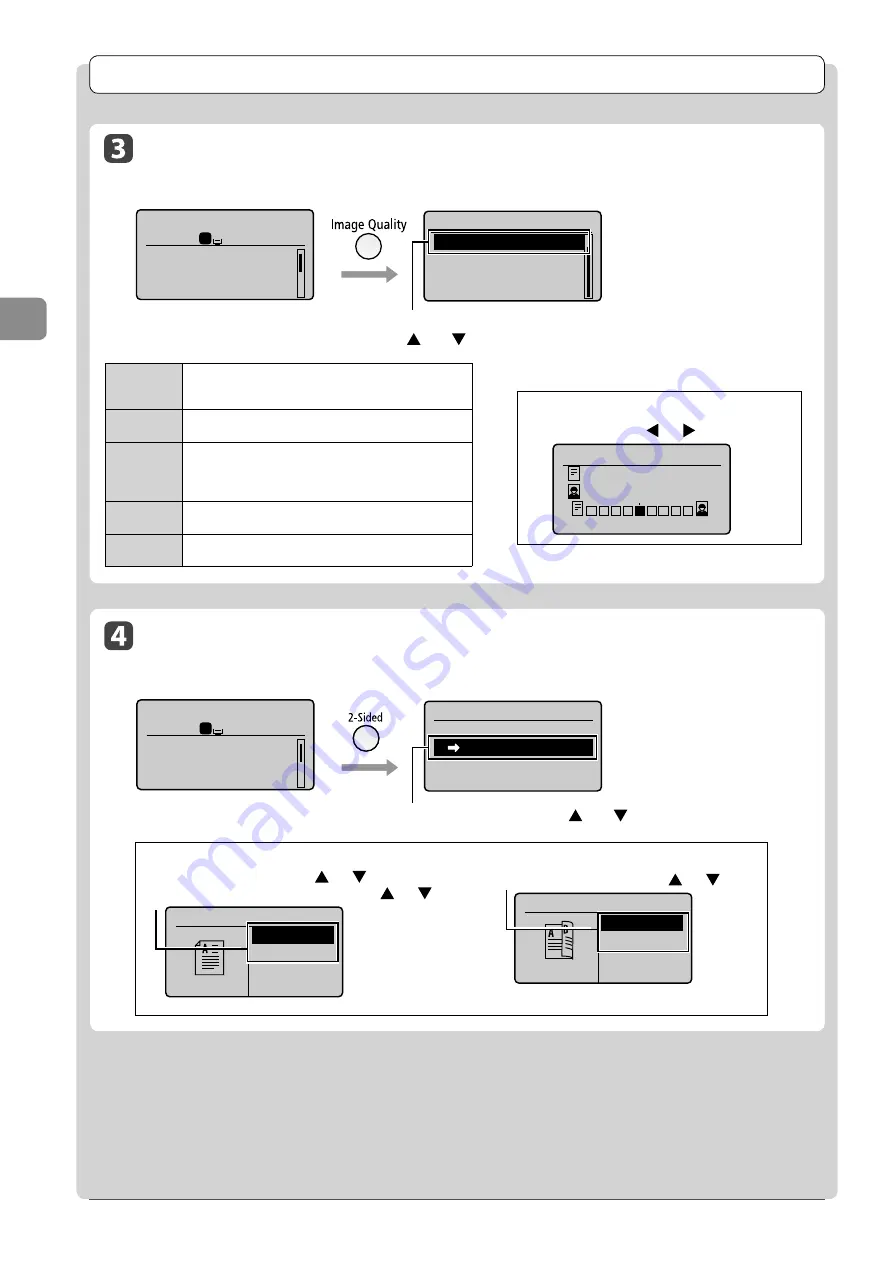
3-4
C
op
ying
Copy mode screen
Setting screen*
Copy: Press Start
100%
LTR
Density: 0
Original Type: Text...
2-Sided: Off
1
+-
1
Original Type
Text/Photo/Map
Text/Photo/Map: (Qua...
Printed Image
Text
Select the appropriate settings for the document with
[
] or [
], and then press [OK]
When selecting <Text/Photo/Map (Quality)>
Adjust the priority with [
] or [
]
→
[OK]
High Image Quality
Text Priority
Photo Priority
Selecting Image Quality (Copy)
Copy Settings
2-Sided Copying (MF8350Cdn Only)
Copy mode screen
Setting screen*
Copy: Press Start
100%
LTR
Density: 0
Original Type: Text...
2-Sided: Off
1
+-
1
2-Sided
Off
1 2-Sided
Format Settings
Select
<1
→
2-Sided> with [
] or [
]
→
[OK]
<Text/Photo/
Map (Speed)>
This option is suitable for documents that contain text and photos or
fi ne diagrams and text such as maps.
This option scans the document at a low resolution for color copy.
<Text/Photo/
Map>
This option is suitable for documents that contain text and photos or
fi ne diagrams and text such as maps.
<Text/Photo/
Map (Quality)>
This option is suitable for documents that contain text and photos or
fi ne diagrams and text such as maps.
This option scans the document at a high resolution.
You can set the image quality priority to text or photos.
<Printed
Image>
This option is suitable for documents that contain photos printed in a
magazine.
<Text>
This option is suitable for documents that contain text without photos
or illustrations.
* You can display the setting
screen also by selecting
<Original Type> in the copy
mode screen.
* You can display the setting
screen also by selecting
<2-Sided> in the copy mode
screen.
If you want to specify 2-Sided copying format
(1) Select <Format Settings> with [
] or [
]
→
[OK]
(2) Select the orientation of the document with [
] or [
]
→
[OK]
Original Orientation
Portrait
Landscape
(3) Select the fi nishing format with [
] or [
]
→
[OK]
Finishing Format
Book Type
Calendar Typ...
Summary of Contents for 3556B001AA
Page 24: ...xviii ...
Page 70: ...4 6 Printing from a Computer ...
Page 84: ...5 14 Registering Destinations in the Address Book ...
Page 112: ...6 28 Using the Fax Functions ...
















































