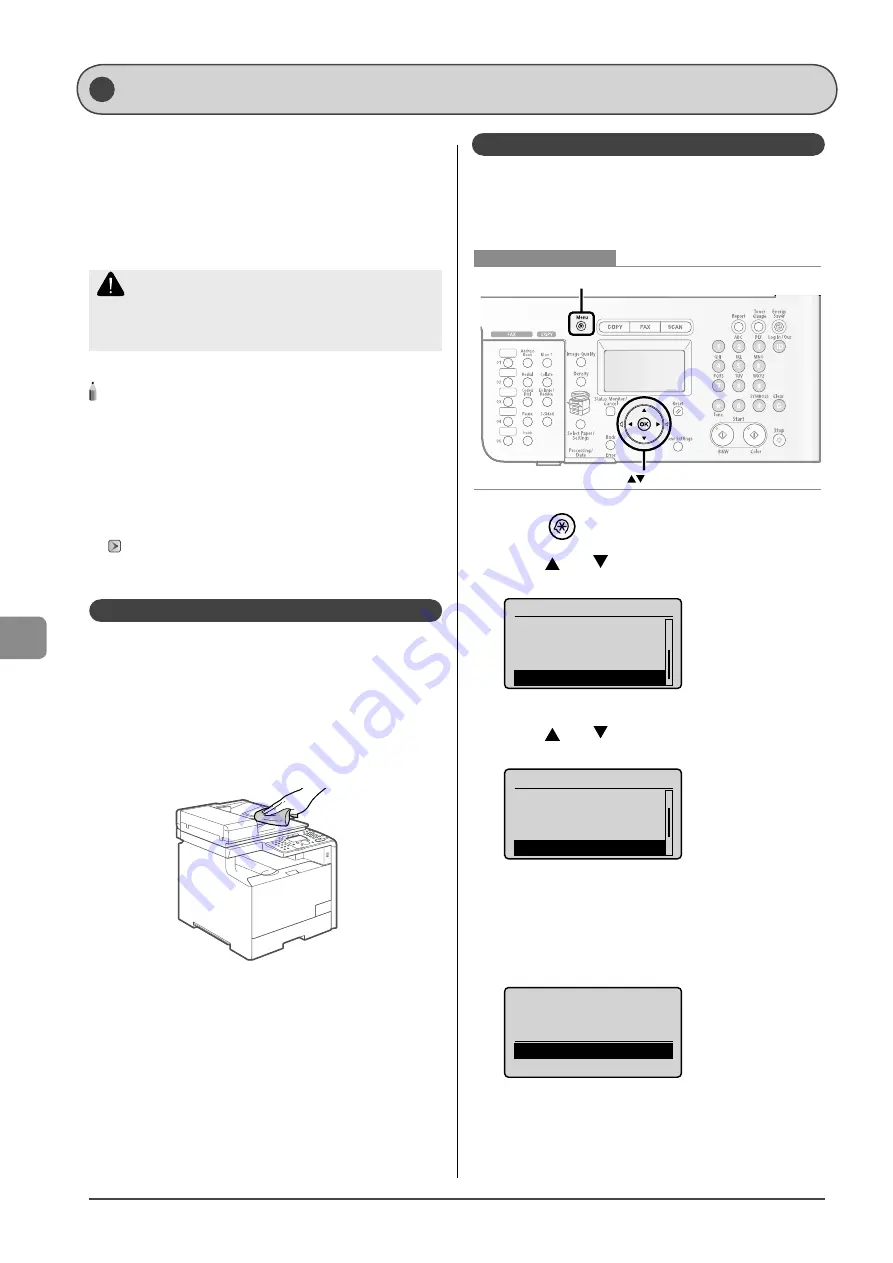
8-2
M
a
int
e
nanc
e
Cleaning the Machine
Before cleaning the machine, check the following.
Make sure that no jobs are stored in memory, then turn OFF
the main power switch and disconnect the power cord.
Use a soft cloth to avoid scratching the machine.
Do not use tissue paper, paper towels, or similar materials
for cleaning. They can stick to the components or generate
static charges.
CAUTION
Never use volatile liquids such as thinner, benzene, acetone, or any
other chemical cleaner to clean the machine. These can damage the
machine components.
NOTE - - - - - - - - - - - - - - - - - - - - - - - - - - - - - - - - - - - - - - -
Sending or receiving faxes
When the power plug is unplugged, the machine cannot send or
receive faxes.
When there is data that is waiting for printing
The data is deleted when you turn OFF the main power switch.
Data received in memory, reserve sending data, etc.
They can be kept for approximately 5 minutes after the power plug is
unplugged. To check jobs stored in memory, see the following.
"Checking/Handling Fax Documents in Memory" (
- - - - - - - - - - - - - - - - - - - - - - - - - - - - - - - - - - - - - - - - - - - - -
Cleaning the Exterior
Clean the exterior of the machine and ventilation slots.
1
Turn OFF the main power switch and disconnect
the power cord.
2
Clean the exterior of the machine with a soft, well
wrung out cloth dampened with water or mild
detergent diluted with water.
3
When the printer is completely dry, connect the
power cord, and then turn ON the power.
•
•
•
Cleaning the Fixing Unit
In the following cases, the fi xing unit may be dirty. Clean the
fi xing unit.
When black streaks appear on the printed paper
When a toner cartridge is replaced
OK
Menu
Keys to be used for this operation
1
Press [
] (Menu).
2
Press [
] or [
] to select <Adjustment/
Cleaning>, and then press [OK].
Menu
Send/Receive Settin...
Printer Settings
Timer Settings
Adjustment/Cleaning
3
Press [
] or [
] to select <Clean Fixing Unit>,
and then press [OK].
Adjustment/Cleaning
Correct Print Color...
Black Text Processi...
Special Processing
Clean Fixing Unit
4
Make sure that paper is loaded, and then press
[OK].
Load the paper indicated in the display.
Cleaning starts. It takes approx. 68 seconds for MF8350Cdn and
approx. 74 seconds for MF8050Cn.
Clean Fixing Unit
Load A4 or LTR paper.
Start
* It is recommended that you use plain paper to clean the fi xing
unit.
•
•
Summary of Contents for 3556B001AA
Page 24: ...xviii ...
Page 70: ...4 6 Printing from a Computer ...
Page 84: ...5 14 Registering Destinations in the Address Book ...
Page 112: ...6 28 Using the Fax Functions ...






























