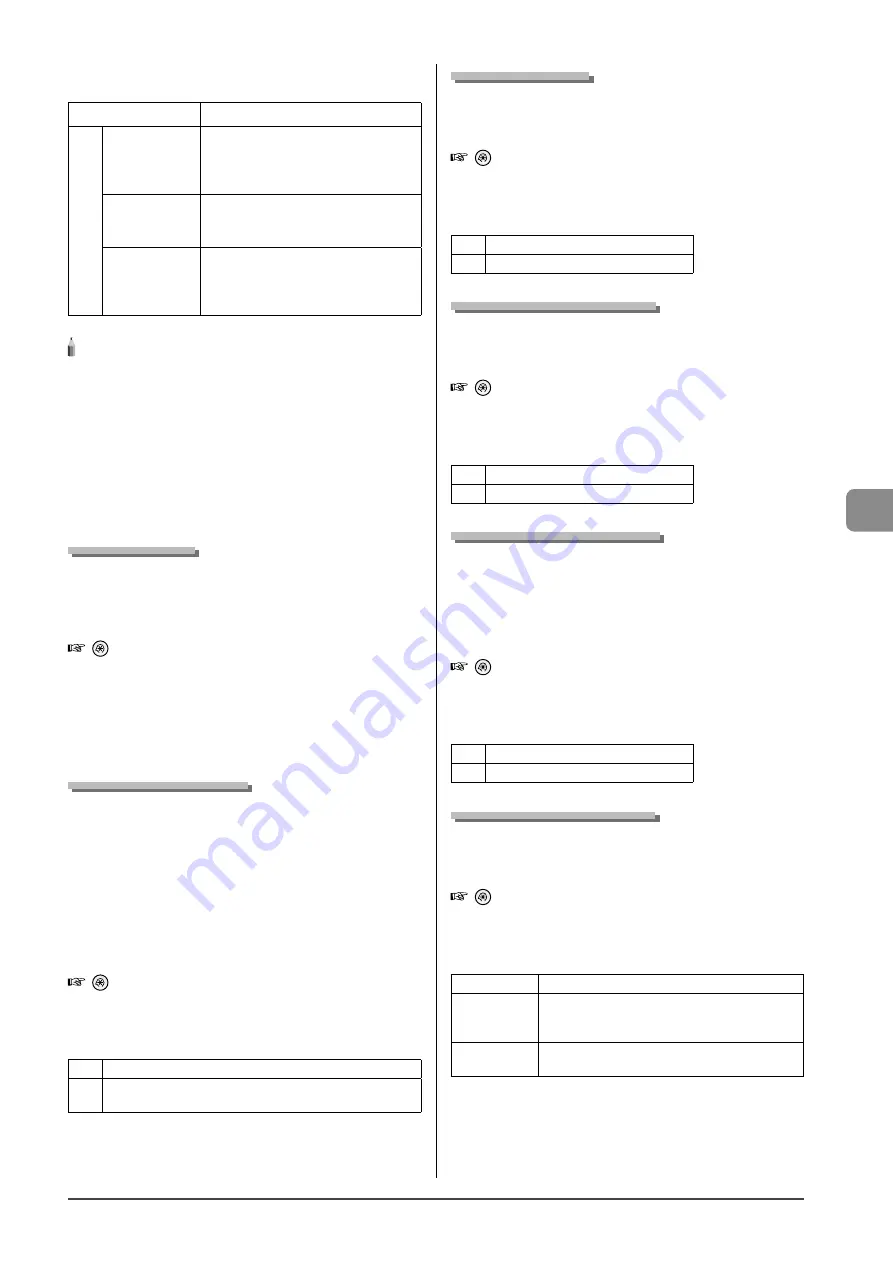
6-27
U
sing the F
ax F
unc
tions
Settings
(Boldface: Default settings)
Off
Does not use the Memory Lock mode.
On
Memory Lock PIN:
Seven-digit
number
If you set a PIN, it will be necessary to enter the
PIN whenever you want to change the Memory
Lock mode settings, or cancel the Memory Lock
mode.
Print Report:
Off ,
On
You can specify whether or not to print the
receive results when receiving a fax.
You need to set also "Receive Results" to <On>.
Memory Lock Time:
Do Not Set ,
Set
If you specify <Set>, documents are received in
the memory only within a specifi ed time.
Enter <Memory Lock Start Time> and <Memory
Lock End Time> respectively.
NOTE - - - - - - - - - - - - - - - - - - - - - - - - - - - - - - - - - - - - - - -
Memory Lock PIN
If you do not want to set the PIN, press [OK] without entering any
numbers.
You cannot register consecutive digits that consist of only "0" as a
PIN, such as <0000000>.
If you register a number that starts from <0>, the PIN changes as
follows.
Example: When you enter <02> or <002>, the PIN is specifi ed as
<0000002>.
- - - - - - - - - - - - - - - - - - - - - - - - - - - - - - - - - - - - - - - - - - - - -
Address Book PIN
You can specify a PIN for the address book.
When you specify a PIN, you need to enter the registered PIN
before registering, editing, or deleting a destination.
How to display the settings
[
]
→
<System Settings>
→
<Restrict Sending>
→
<Address Book PIN>
Settings
Enter a 7-digit number.
Pressing [OK] without entering a number lifts the PIN
restriction.
Restrict New Destinations
Restrict the destinations that can be specifi ed to already-
registered one-touch keys or coded dial codes. You cannot
perform the following operations if you activate the restriction
function.
Specifying the destination using the numeric keys
Registering new destinations to the address book/one-
touch keys/coded dial codes
Changing destinations which are registered in the address
book/one-touch keys/coded dial codes
How to display the settings
[
]
→
<System Settings>
→
<Restrict Sending>
→
<Restrict
New Destinations>
Settings
(Boldface: Default settings)
Off
Does not perform restriction.
On
Performs restriction. Specifi es destinations registered under the one-
touch keys and coded dial codes.
•
•
•
•
•
•
Allow Driver Faxing
You can specify whether to permit sending of faxes from
computer using the fax driver.
How to display the settings
[
]
→
<System Settings>
→
<Restrict Sending>
→
<Allow
Driver Faxing>
Settings
(Boldface: Default settings)
Off
A fax cannot be sent from the fax driver.
On
A fax can be sent from the fax driver.
Restrict Sending from History
You can specify whether or not to restrict sending from a
history.
How to display the settings
[
]
→
<System Settings>
→
<Restrict Sending>
→
<Restrict
Sending from History>
Settings
(Boldface: Default settings)
Off
Sending from a history is permitted.
On
Sending from a history is not permitted.
Fax No. Confi rmation Re-Entry
You can specify whether or not to display the screen for
reentering the fax number when you are setting a send
destination for a fax. You can confi rm the destination is
specifi ed correctly by entering a fax number twice before
sending a document.
How to display the settings
[
]
→
<System Settings>
→
<Restrict Sending>
→
<Fax No.
Confi rmation Re-Entry>
Settings
(Boldface: Default settings)
Off
Does not display the re-entry screen.
On
Displays the re-entry screen.
Restrict Sequential Broadcast
You can specify the restriction when sending a fax to multiple
recipients.
How to display the settings
[
]
→
<System Settings>
→
<Restrict Sending>
→
<Restrict
Sequential Broadcast>
Settings
(Boldface: Default settings)
Off
Allows you to send a fax to multiple recipients.
Confi rm
Sequential
Broadcast
Displays a confi rmation screen when you send a fax to
multiple recipients.
Reject Sequential
Broadcast
Does not allow you to send a fax to multiple recipients.
Summary of Contents for 3556B001AA
Page 24: ...xviii ...
Page 70: ...4 6 Printing from a Computer ...
Page 84: ...5 14 Registering Destinations in the Address Book ...
Page 112: ...6 28 Using the Fax Functions ...






























