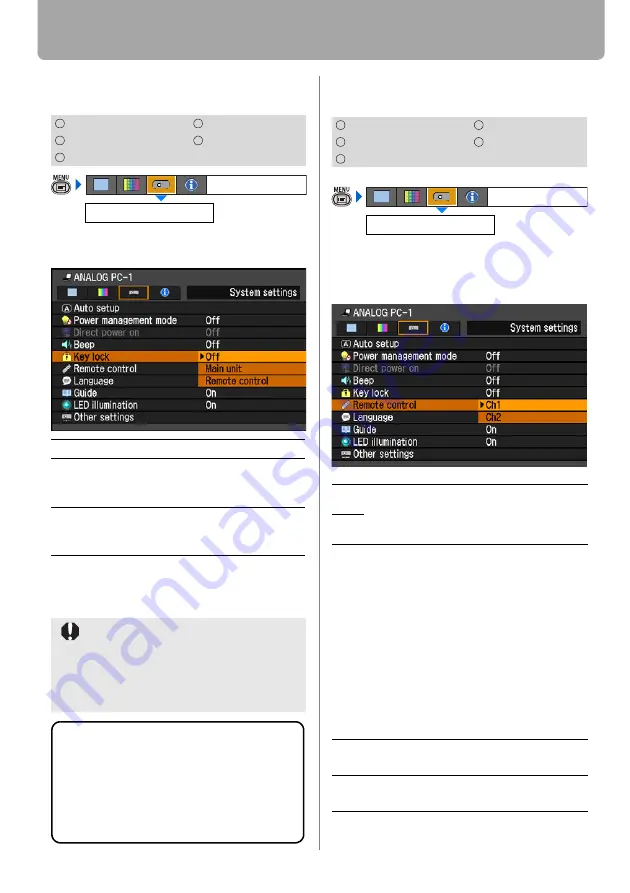
Setting Various Function
94
Prohibiting the Projector Operation
[Key lock]
You can prohibit the operation of the projector
from either the top control or remote control.
Press the
OK
button to accept your setting
and then press the
MENU
button.
• [Off] is the factory default.
Setting up the Remote Control Channel
[Remote control]
You can set different channels to different
remote controls, if you use two projectors
at the same time.
Press the
OK
button to accept your setting
and then press the
MENU
button.
• The factory defaults is [Ch1] for both
projector and remote control.
• After changing the channel on the
menu, be sure to change the channel of
the remote control, too.
Selecting a Channel on the Remote Control
You can change the channel on the
remote control as follows:
HDMI
COMPONENT
DIGITAL PC
VIDEO
ANALOG PC
Off
Disables the key lock.
Main unit
Prohibit the operation from the
main unit.
Use the remote control.
Remote
control
Prohibit the operation from the
remote control.
Use the main unit.
The key lock function becomes effective
from the moment the
OK
button is
pressed after selecting [Main unit] or
[Remote control]. Be sure to press the
OK
button on the top control or remote
control which is not locked.
Key lock
System settings
To Unlock Key Lock Function
Turn off the projector and unplug the power
plug. Hold down the
OK
button on the top
control and connect the power plug. Make
sure to keep holding down the
OK
button
until a beep sounds. The key lock is
unlocked.
HDMI
COMPONENT
DIGITAL PC
VIDEO
ANALOG PC
Ch1
Select the channel of the remote control
used for this projector, and press the
OK
button.
Ch2
Ch1
Press the
OK
button and [ ] for 3 sec-
onds at the same time.
Ch2
Press the
OK
button and [>] for 3 sec-
onds at the same time.
Remote control
System settings
<






























