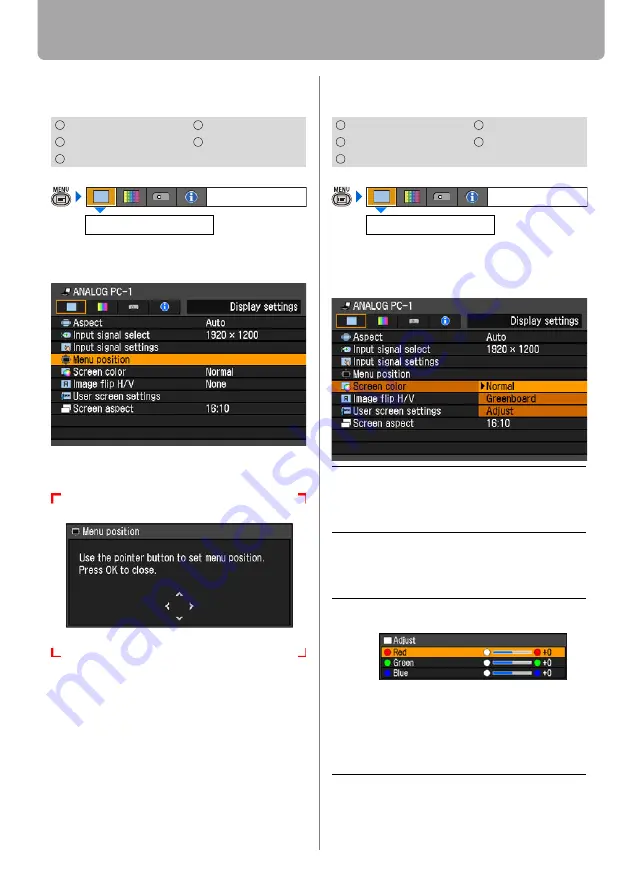
Setting Display Status
80
Selecting a Menu Position
[Menu position]
You can change the position of menu dis-
played.
Move the menu to the desired position with [ ] /
[<] / [ ] / [>].
When the menu has been moved to the desired
position, press the
OK
or
MENU
button.
Correcting the Screen Color
[Screen color]
You can adjust the color quality of the images
projected corresponding to the color of the pro-
jection screen.
Press the
OK
button to accept your setting and
then press the
MENU
button.
• [Normal] is the factory default.
HDMI
COMPONENT
DIGITAL PC
VIDEO
ANALOG PC
Menu position
Display settings
<
<
HDMI
COMPONENT
DIGITAL PC
VIDEO
ANALOG PC
Normal
Select this if a standard type of projec-
tion screen is used. The images are
projected in the light quality similar to
that of natural light.
Green-
board
Select this if a greenboard (in dark
green color) is used for the projection
screen. The color quality similar to [Nor-
mal] is obtained on the greenboard.
Adjust
Select this if you make detailed adjustment.
The following popup screen will appear.
Use
[ ] / [ ]
to select a primary color.
[>] makes the color selected darker.
[<] makes the color selected lighter.
Press the
AUTO SET
button while the
screen is displayed if you want to per-
form the auto color correction.
Screen color
Display settings
<
<
















































