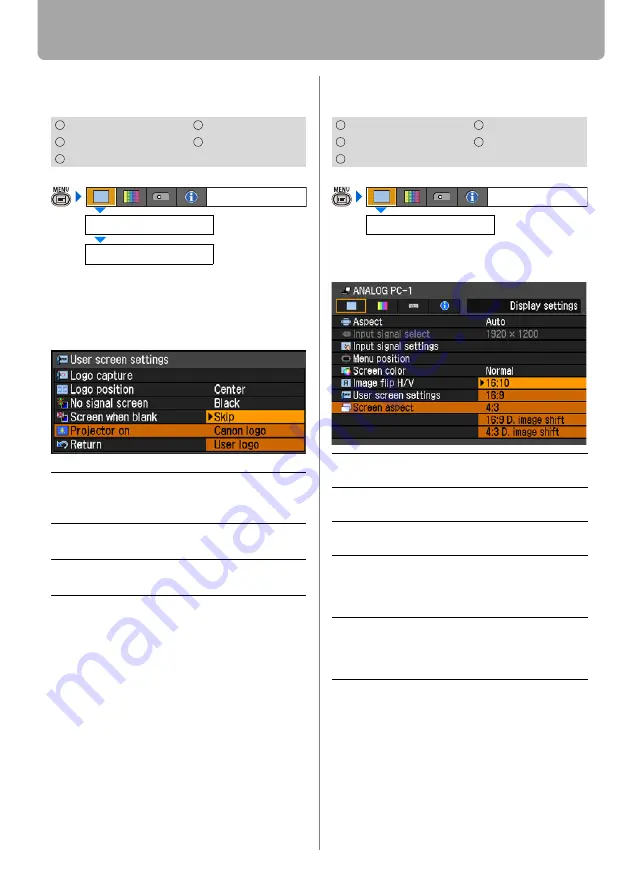
Setting Display Status
84
Selecting a Logo at Startup
[User screen settings] - [Projector on]
You can display a specified logo on a
screen from the moment the projector is
turned on to the moment it is ready fro pro-
jection.
Press the
OK
button to accept your setting
and then press the
MENU
button.
• [Canon logo] is the factory default.
• [User logo] is available only when a
user's logo has been registered.
Selecting Aspect Ratio of Screen
[Screen aspect]
You can select proper option corresponding to
the aspect ratio of the projecting screen. (
Press the
OK
button to accept your setting
and then press the
MENU
button.
• [16:10] is the factory default.
• If you select [16:9 D. image shift] or [4:3
D. image shift], the keystone adjustment
will be reset. For more details, refer to
the page
.
• [Auto] may be automatically selected for
[Screen aspect] depending on the
screen aspect setting.
HDMI
COMPONENT
DIGITAL PC
VIDEO
ANALOG PC
Skip
Projects an input signal immedi-
ately after turning on the projec-
tor.
Canon logo
Displays the Canon logo cap-
tured at the factory.
User logo
Displays a user logo captured on
the [Logo capture] screen.
User screen settings
Display settings
Projector on
HDMI
COMPONENT
DIGITAL PC
VIDEO
ANALOG PC
16:10
Select this when you use a screen
with aspect ratio of 16:10.
16:9
Select this when you use a screen
with aspect ratio of 16:9.
4:3
Select this when you use a screen with
aspect ratio of 4:3.
16:9
D. image
shift
Select this when you use a screen
with aspect ratio of 16:9.
You can move the screen upward or down-
ward with
D.SHIFT/KEYSTONE
button.
4:3
D. image
shift
Select this when you use a screen
with aspect ratio of 4:3.
You can move the screen to the left or right
with
D.SHIFT/KEYSTONE
button.
Screen aspect
Display settings






























