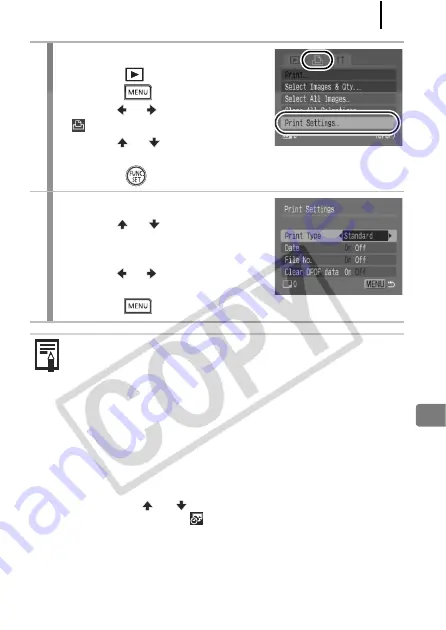
Print Settings/Transfer Settings
155
1
Select [Print Settings].
1.
Press the
button.
2.
Press the
button.
3.
Use the or button to select the
menu.
4.
Use the
or
button to select
[Print Settings].
5.
Press the
button.
2
Accept the setting.
1.
Use the
or
button to select
[Print Type], [Date], [File No.] or
[Clear DPOF data].
2.
Use the or button to select a
setting to configure.
3.
Press the
button.
z
The Date and File No. settings change according to the Print
Type as follows.
- [Index]
[Date] and [File No.] cannot be set to [On] at the same time.
- [Standard] or [Both]
[Date] and [File No.] can be set to [On] at the same time,
however, the printable information may vary between
printers.
z
Printing more than two copies
1. Set [Print Type] in [Print Settings] to [Standard] or [Both].
2. Select [Select Images & Qty.], choose the image you wish
to print, and press the
FUNC./SET
button.
3. Use the
or
buttons to set the number of copies.
z
Images dated using
(Postcard Date Imprint mode) (p. 72)
are always printed with the date, regardless of the [Date]
setting. As a result, some printers may print the date twice on
these images if [Date] is also set to [On].
z
Dates print in the style specified in the [Date/Time] menu
(p. 12).
Summary of Contents for 2420B001
Page 38: ...36 Getting Started ...
Page 39: ...37 W Learning More ...
Page 209: ...Index 207 MEMO ...
Page 210: ...Index 208 MEMO ...
Page 211: ...Index 209 MEMO ...
Page 212: ...Index 210 MEMO ...
Page 213: ...Index 211 MEMO ...
Page 214: ...Index 212 MEMO ...
Page 215: ...Index 213 MEMO ...
Page 216: ...Index 214 MEMO ...
Page 217: ...Index 215 MEMO ...
Page 218: ...Index 216 MEMO ...
Page 219: ...Index 217 MEMO ...
Page 220: ...Index 218 MEMO ...
Page 221: ...Index 219 MEMO ...
















































