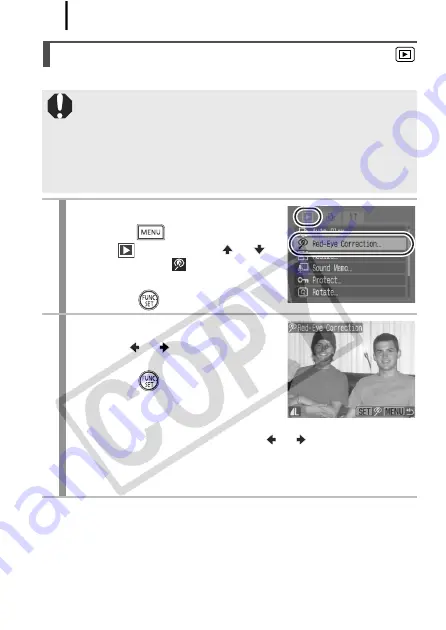
Playback/Erasing
144
You can correct red eyes in recorded images.
Red-Eye Correction Function
Red eyes may not be automatically detected in some images
or the results may not turn out as you intended.
Examples:
- Faces near the screen edges or faces that appear extremely
small, large, dark or bright in relation to the overall image.
- Faces turned to the side or at a diagonal, or faces with a
portion hidden.
1
Select [Red-Eye Correction].
1.
Press the
button.
2.
In the
menu, use the
or
button to select [
Red-Eye
Correction].
3.
Press the
button.
2
Select an image.
1.
Use the or button to select the
image you wish to correct red eyes.
2.
Press the
button.
•
A frame will automatically display
where a red-eye is detected.
•
If red-eye is not automatically
detected, select [Add Frame] with or button and press
FUNC./SET
button (p. 147).
•
To cancel the correction frame, select [Remove Frame] and
press the
FUNC./SET
button (p. 148).
Summary of Contents for 2420B001
Page 38: ...36 Getting Started ...
Page 39: ...37 W Learning More ...
Page 209: ...Index 207 MEMO ...
Page 210: ...Index 208 MEMO ...
Page 211: ...Index 209 MEMO ...
Page 212: ...Index 210 MEMO ...
Page 213: ...Index 211 MEMO ...
Page 214: ...Index 212 MEMO ...
Page 215: ...Index 213 MEMO ...
Page 216: ...Index 214 MEMO ...
Page 217: ...Index 215 MEMO ...
Page 218: ...Index 216 MEMO ...
Page 219: ...Index 217 MEMO ...
Page 220: ...Index 218 MEMO ...
Page 221: ...Index 219 MEMO ...






























