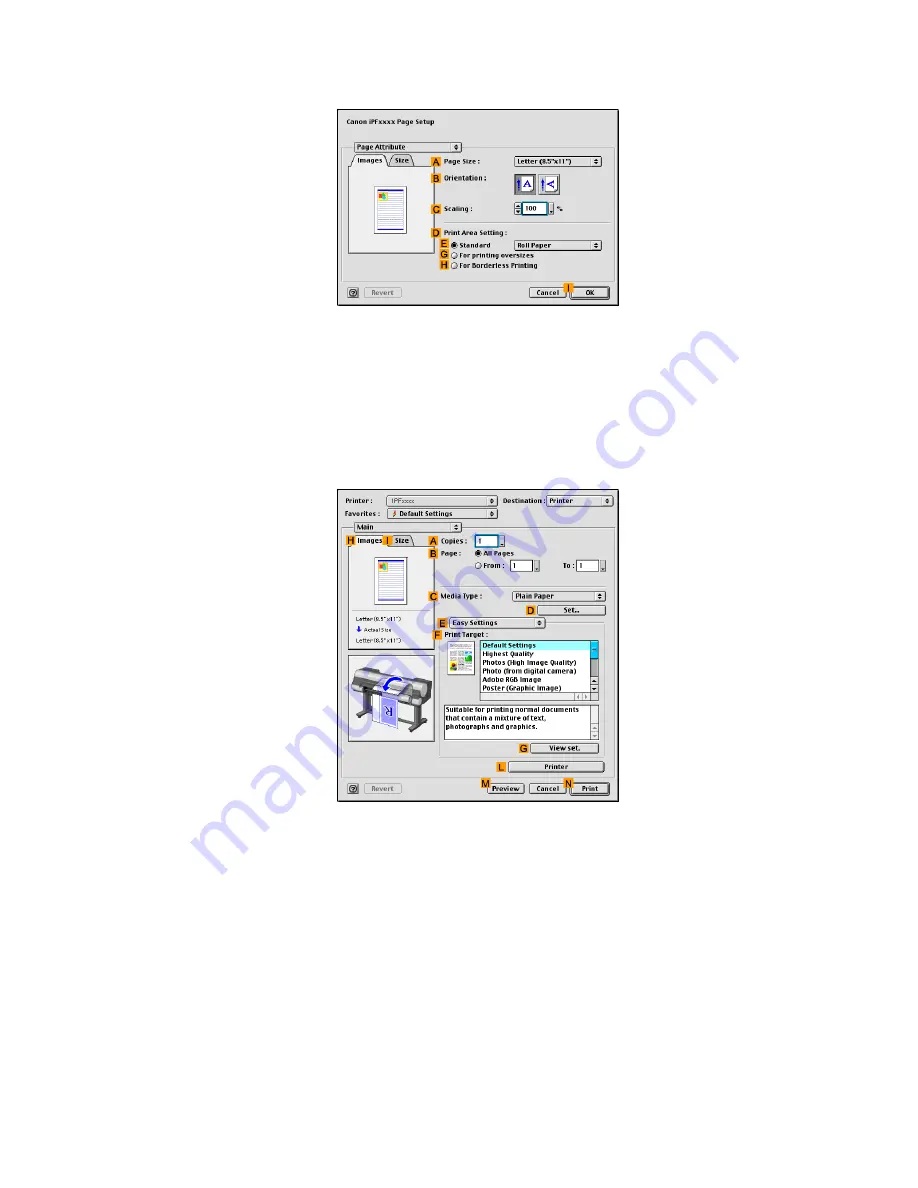
Printing banners or at other non-standard sizes
9.
Access the
Page Attribute
dialog box.
10.
In the
A
Page Size
list, click the size of the original. In this case, click “430*430”, the size
you registered.
11.
In
D
Print Area Setting
, click
E
Standard
.
12.
Click
Cut Sheet
in the
E
Standard
list.
13.
Click
I
OK
to close the dialog box.
14.
Choose
in the application menu.
15.
Make sure the
Main
pane is displayed.
16.
In the
C
Media Type
list, select the type of paper that is loaded. In this case, click Plain Paper.
17.
After conrming that
E
Easy Settings
is selected, click
Scanned Image
in the
F
Print Target
list.
396 Enhanced Printing Options
Summary of Contents for 2162B002
Page 1: ...User Manual ENG Large Format Printer ...
Page 2: ......
Page 727: ...Cleaning the Printer 4 Plug the power cord into the outlet Maintenance 713 ...
Page 807: ... CANON INC 2007 ...






























