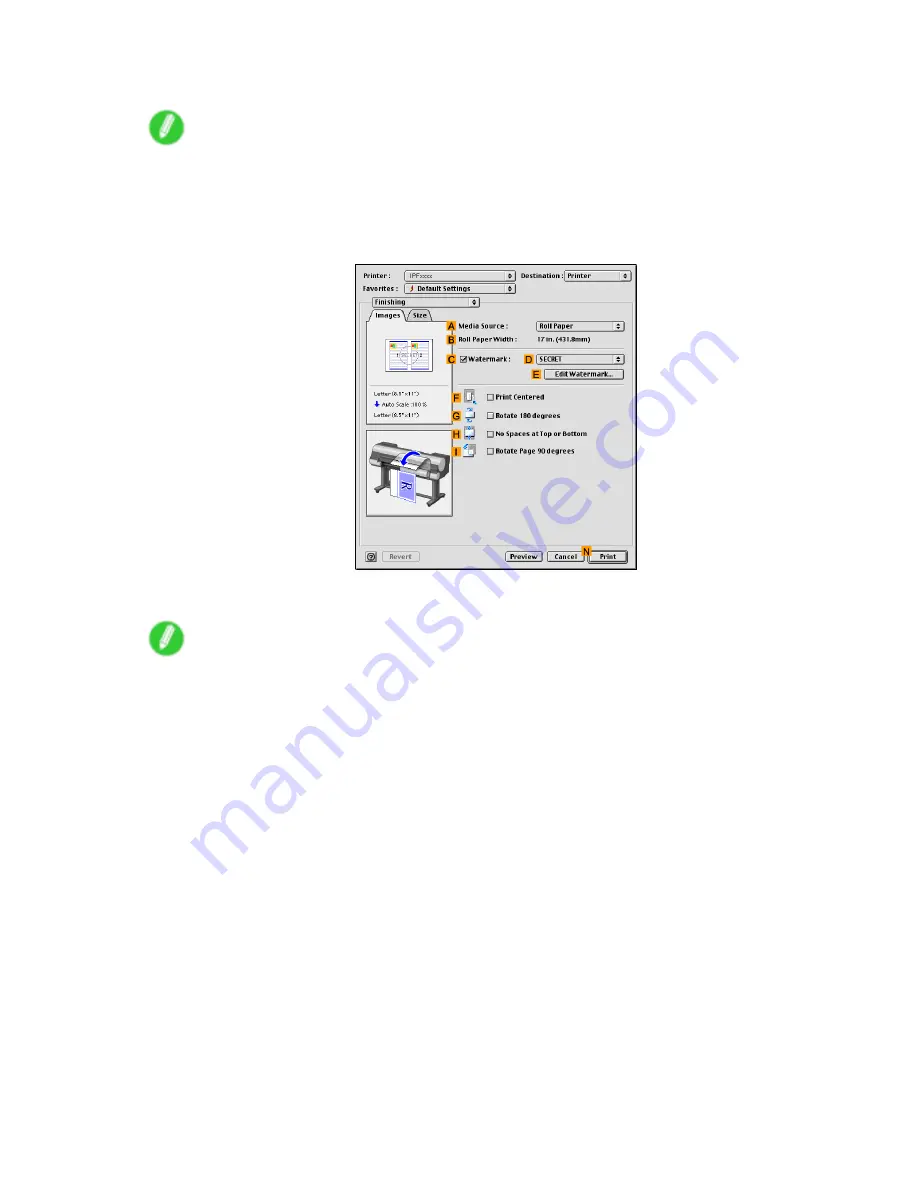
Printing enlargements or reductions
15.
Click
F
Scaling
and enter “120.”
Note
•
You can specify enlargement that exceeds the paper size, but in this case, the portion off the edge of
the paper will not be printed.
•
If the original size after enlargement or reduction is smaller than the paper size, the original is printed
in the upper-left corner. In this case, you can center originals by selecting
F
Print Centered
on
the
Finishing
pane.
16.
Conrm the print settings, and click
N
to start printing.
Note
•
For tips on conrming print settings, see “Conrming Print Settings (Mac OS 9)”. (→P.581)
322 Enhanced Printing Options
Summary of Contents for 2162B002
Page 1: ...User Manual ENG Large Format Printer ...
Page 2: ......
Page 727: ...Cleaning the Printer 4 Plug the power cord into the outlet Maintenance 713 ...
Page 807: ... CANON INC 2007 ...






























