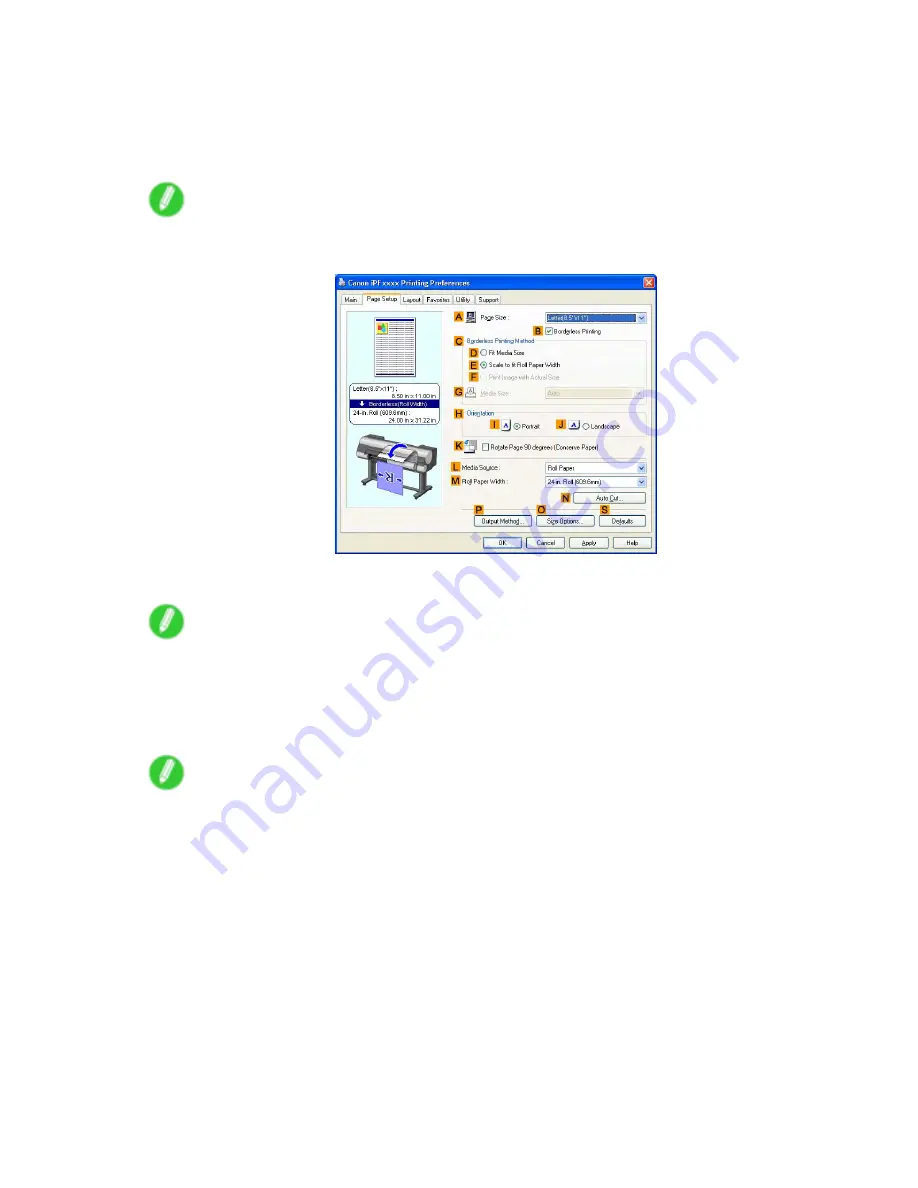
Printing enlargements or reductions
7.
Click
Roll Paper
in the
L
Media Source
list.
8.
In the
A
Page Size
list, click the size of the original as specied in the application. In this case,
click
ISO A4
or
Letter (8.5"x11")
.
9.
Select the
C
Enlarged/Reduced Printing
check box.
Note
•
If the
Enlarged/Reduced Printing
check box is not displayed on the
Page Setup
sheet, clear the
B
Borderless Printing
check box.
10.
Click
E
Fit Roll Paper Width
.
Note
•
After you click
E
Fit Roll Paper Width
, the
Information
dialog box is displayed. Select the width of
the loaded roll in the
Roll Paper Width
list and click
OK
.
•
Make sure the roll paper width you specify matches the width of the loaded roll.
11.
Conrm the print settings and print as desired.
Note
•
For tips on conrming print settings, see “Conrming Print Settings (Windows)”. (→P.506)
Enhanced Printing Options 335
Summary of Contents for 2162B002
Page 1: ...User Manual ENG Large Format Printer ...
Page 2: ......
Page 727: ...Cleaning the Printer 4 Plug the power cord into the outlet Maintenance 713 ...
Page 807: ... CANON INC 2007 ...






























