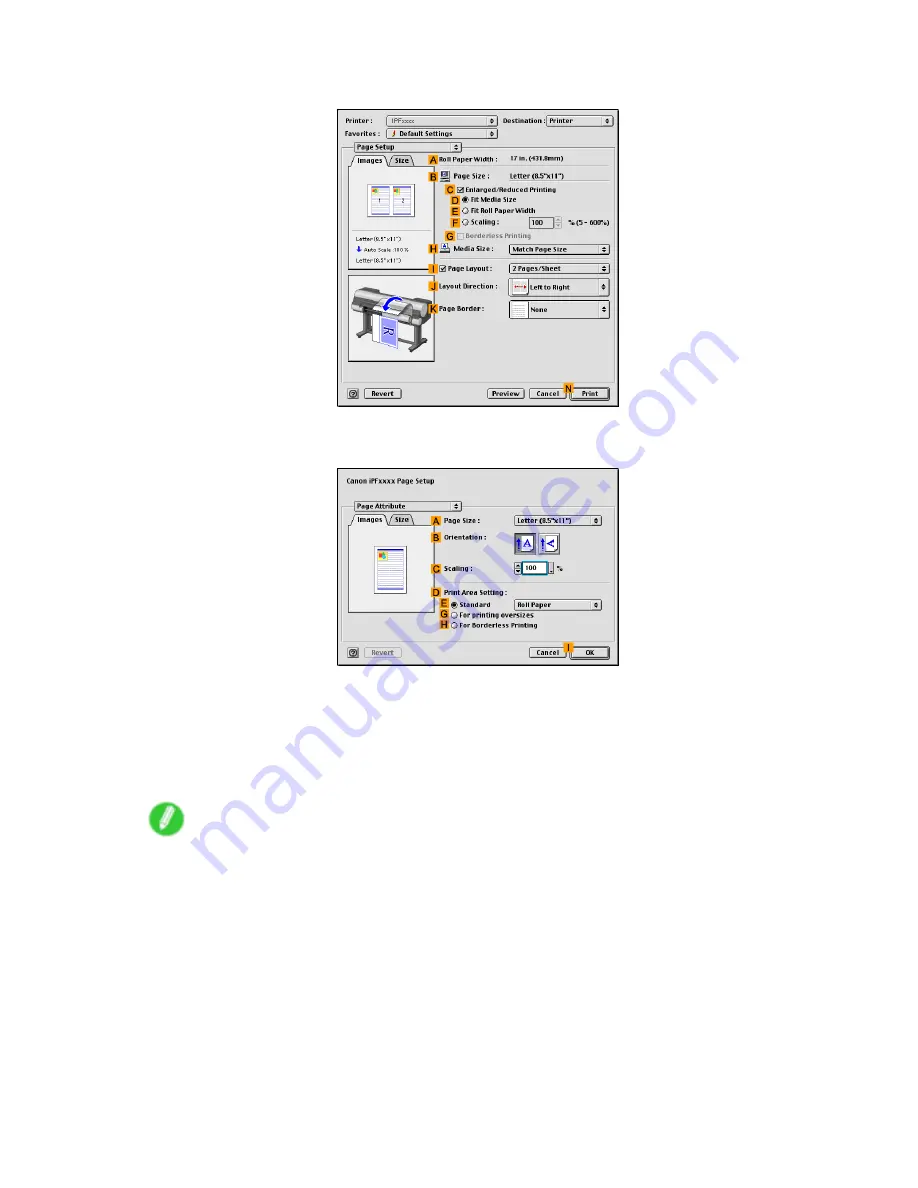
Borderless Printing
13.
Access the
Page Setup
pane.
14.
Make sure the
B
Page Size
setting matches the original size as selected in
A
Page Size
in the
Page Attribute
dialog box—in this case,
10"x12"
.
15.
Select the
C
Enlarged/Reduced Printing
check box.
16.
Select the
G
Borderless Printing
check box.
17.
Click
D
Fit Media Size
under
C
Enlarged/Reduced Printing
.
18.
In
H
Media Size
, click the paper size. In this case, click
10"x12" - Borderless
.
19.
Conrm the print settings, and click
N
to start printing.
Note
•
For tips on conrming print settings, see “Conrming Print Settings (Mac OS 9)”. (→P.581)
Enhanced Printing Options 387
Summary of Contents for 2162B002
Page 1: ...User Manual ENG Large Format Printer ...
Page 2: ......
Page 727: ...Cleaning the Printer 4 Plug the power cord into the outlet Maintenance 713 ...
Page 807: ... CANON INC 2007 ...






























