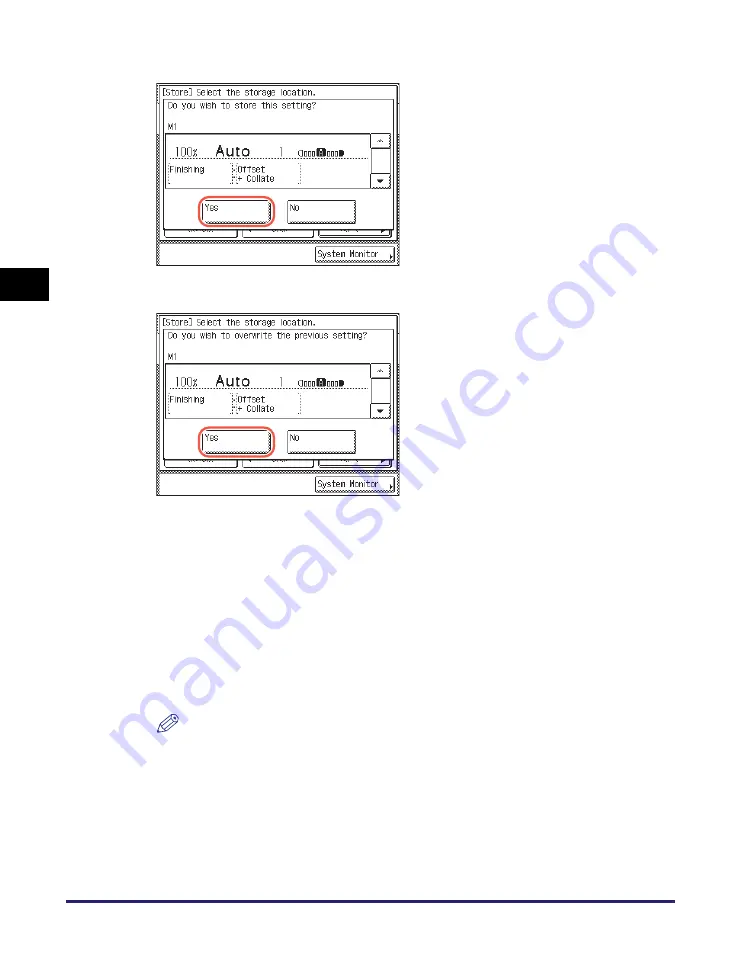
Frequently Used Settings (Mode Memory)
3-28
Ad
v
anced
Co
p
y
ing
F
e
at
ur
es
3
●
If you select a key with no settings:
●
If you select a key that already has settings stored in it:
•
To cancel storing the settings, press [No].
•
The message <Stored in memory.> appears for approximately two seconds on
the touch panel display.
6
Press [OK]
➞
[Done].
The display returns to the top screen.
●
If you want to name the mode memory setting:
❑
Repeat steps 1 to 3
➞
press [Register Name].
❑
Select a key ([M1] to [M4]) for naming the copy settings
➞
press [Next].
NOTE
You can name keys regardless of whether or not they have settings.
A screen appears, asking for your
confirmation to store the settings.
❑
Press [Yes].
The key in which you stored the settings
is displayed with a black square (
■
) in
the lower right corner, and the stored
settings are displayed.
A screen appears, asking for your
confirmation to overwrite the previous
settings.
❑
Press [Yes].
The stored settings are displayed.
Summary of Contents for 1750
Page 2: ...imageRUNNER 1750iF 1750 1740iF 1740 1730iF 1730 Copying Guide...
Page 11: ...x...
Page 87: ...Frequently Used Settings Mode Memory 3 32 Advanced Copying Features 3...
Page 95: ...Customizing the Copy Settings 4 8 Customizing Settings 4...
Page 104: ...Index 5 9 Appendix 5 Z Zoom by Percentage 2 15...
Page 105: ...Index 5 10 Appendix 5...






























