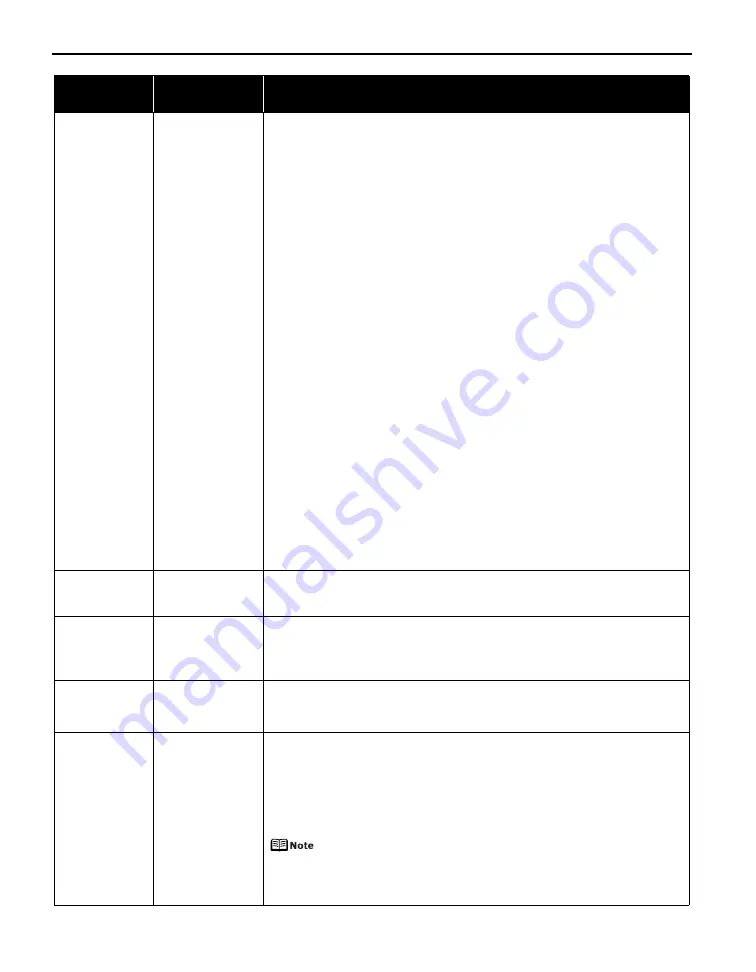
Troubleshooting
78
Eleven flashes
Automatic print
head alignment
failed/The Page
Size setting does
not match the size
of the paper loaded
in the printer
When performing Automatic Print Head Alignment
Possible causes are as follows:
z
Letter-sized paper is not loaded on the Auto Sheet Feeder.
Press the RESUME/CANCEL button on the printer to clear the error, then load
two sheets of Letter-sized plain paper in the Auto Sheet Feeder.
Automatic print head alignment cannot be performed using paper from the
Front Tray. For automatic print head alignment, always load paper in the Auto
Sheet Feeder.
z
Print Head nozzles are clogged.
Press the RESUME/CANCEL button on the printer to clear the error, and then
print out the nozzle check pattern to examine the print head condition.
See
“Printing the Nozzle Check Pattern”
on page 47 for information on how to
print a nozzle check pattern.
z
The Paper Output Slot has been exposed to a strong light source preventing
correct print head alignment.
Press the RESUME/CANCEL button to clear the error and move the printer to a
darker location.
After carrying out the above measures, if the problem continues after aligning the
Print Head again, press the RESUME/CANCEL button to clear the error, and then
perform manual print head alignment. For details on manual print head alignment,
refer to “Aligning the Print Head” in the
User’s Guide
on-screen manual.
When printing the nozzle check pattern or performing Manual Print Head
Alignment
Other than Letter-sized paper is loaded.
Press the RESUME/CANCEL button on the printer to clear the error, and load Letter-
sized plain paper in the Auto Sheet Feeder. Then try performing again.
When performing an ordinary print job
Press the RESUME/CANCEL button on the printer to clear the error. Then check the
Page Size setting in the Page Setup tab (Windows) or the Page Setup dialog box
(Macintosh) in the printer driver and load paper that is the same size as the setting
and try printing again.
If this error occurs even when the paper loaded in the printer is the same as the
setting, set the printer driver not to detect the width of the paper.
See
“Error Regarding the Width of Paper”
on page 82.
Twelve flashes
The paper is not
loaded correctly in
the Front Tray
Press the RESUME/CANCEL button on the printer to clear the error, and then load
the paper correctly in the Front Tray according to the procedure described in
“Loading Paper in the Front Tray”
on page 9 and try printing again.
Fourteen flashes
The ink tank cannot
be recognized
The ink tank may not be compatible with this printer (The lamp on the ink tank is
off).
Install the appropriate ink tank.
See
“Replacing an Ink Tank”
on page 34.
Fifteen flashes
The ink tank cannot
be recognized
Ink tank errors have occurred (The lamp on the ink tank is off).
Replace the ink tank.
See
“Replacing an Ink Tank”
on page 34.
Seventeen
Flashes
Printer detected ink
out condition
Printer detected ink out condition (The lamp on the ink tank flashes).
To avoid printing troubles such as the mixing of inks, this printer is designed to
stop printing by flashing the ALARM lamp orange seventeen times when the
remaining ink level in an ink tank goes under the amount of ink required to
maintain both printer and print quality.
Stop printing, replace the ink tank, and then print again.
See
“Replacing Ink Tanks”
on page 41.
If multiple ink lamps are flashing, check how fast they flash.
Fast flashing (at about one second interval) indicates the ink is empty.
Slow flashing (at about three second interval) indicates ink is low. For
details on different flashing speeds, see
“Getting the Ink Level
Information”
on page 35.
Number of
Flashes
Possible Cause
Try This
Summary of Contents for 0373B001AA - Pixma Pro9500 Professional Large Format Inkjet Printer
Page 3: ...Photo Printer Quick Start Guide series ...
Page 102: ...98 ...






























