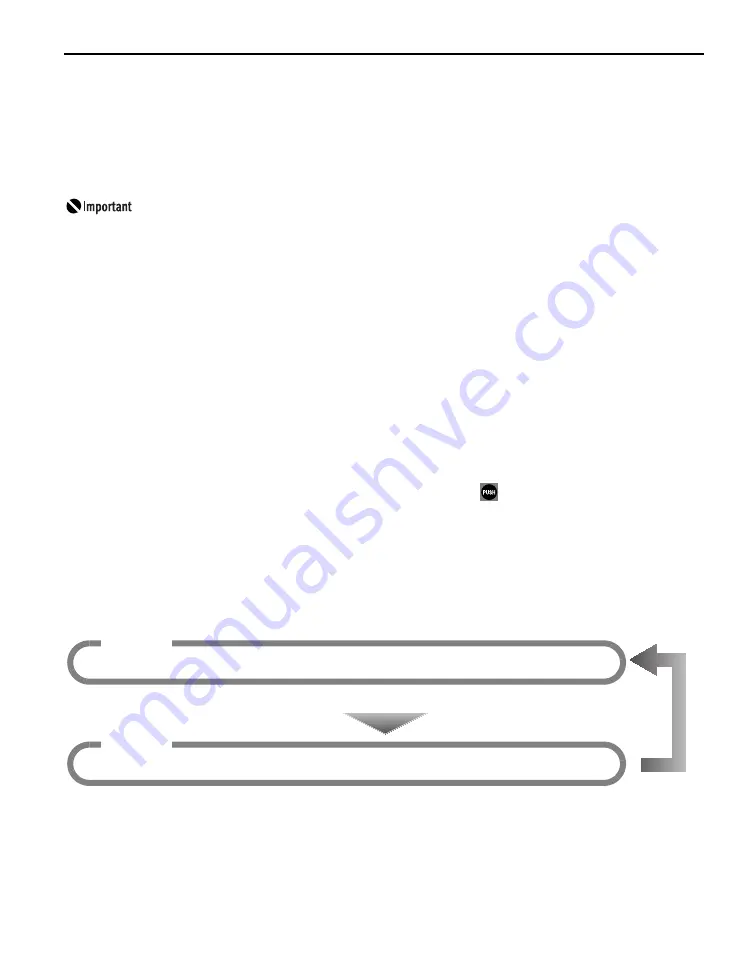
Printing Maintenance
45
When Printing Becomes Faint or Colors are Incorrect
When printing becomes faint or colors are incorrect, even if ink remains in the ink tanks, the
Print Head nozzles are probably clogged. Follow the procedures below to clean the nozzles.
If the ruled lines are shifted after running the print head maintenance, align the Print Head.
Before printing the nozzle check pattern or cleaning the Print Head, check the
following;
z
Open the Top Cover and make sure that all the ink tanks click into place and
then their ink lamps light red.
If any one of the ink lamps is flashing slowly, the associated ink tank is
running low. You can continue printing, but we recommend preparing a new
ink tank to replace the associated ink tank.
If any one of the ink lamps is flashing quickly, make sure that the correct ink
tank color is inserted in each position referring to the color guide on the print
head lock lever.
See
“Replacing an Ink Tank”
on page 34.
If an ink lamp is flashing even though the correct ink tank color is inserted,
the associated ink tank is empty. Replace the ink tank.
See
“Replacing Ink Tanks”
on page 41.
If any one of the ink lamps is unlit, press the
mark on the ink tank to fully
insert it.
If an ink lamp is unlit even though the ink tank is installed properly, the
function for detecting the remaining ink level has been released. Replacing
with a new ink tank will activate this function again.
z
Increase the Print Quality setting in the printer driver settings.
See
“Print Results Not Satisfactory or Contains Errors”
on page 68.
Step 1
If white stripes appear
See
“Print Head Cleaning”
on page 52
Step 2
After print head
cleaning, print the
nozzle check pattern.
See
“Printing the Nozzle Check Pattern”
on page 47
Summary of Contents for 0373B001AA - Pixma Pro9500 Professional Large Format Inkjet Printer
Page 3: ...Photo Printer Quick Start Guide series ...
Page 102: ...98 ...
















































