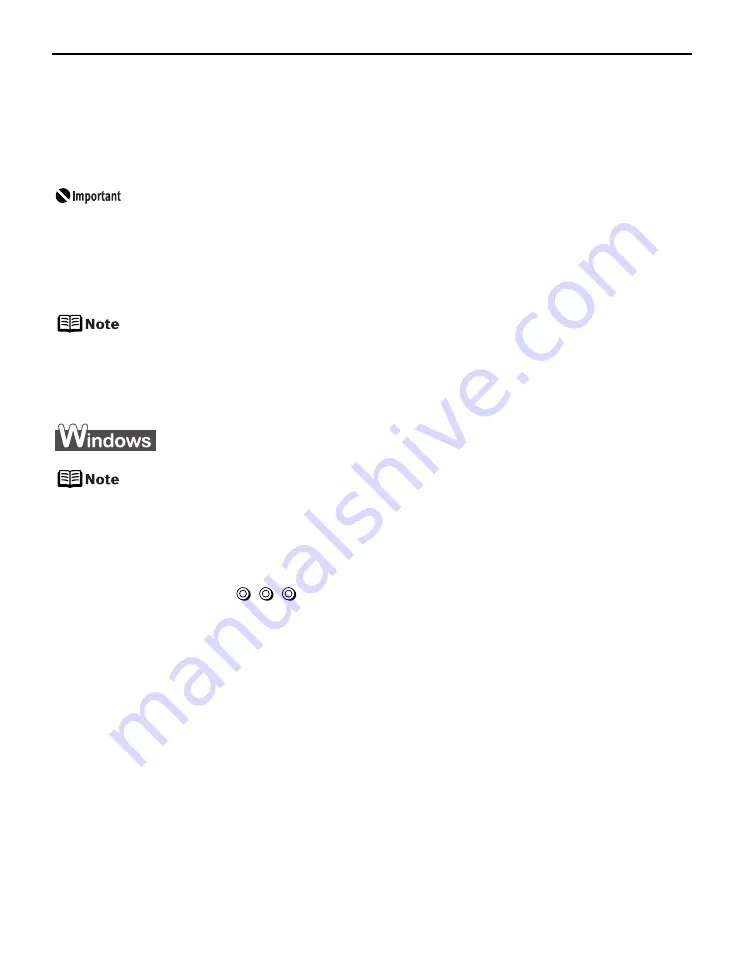
Printing Maintenance
52
Print Head Cleaning
Clean the Print Head if white stripes appear in the nozzle check pattern. Note that cleaning
the Print Head causes ink used for cleaning to be absorbed in the ink absorber. Cleaning the
Print Head consumes ink, so perform Print Head Cleaning only when necessary.
Before performing Print Head Cleaning, open the Top Cover and ensure that all
of the ink lamps are lit. If any one of the ink lamps flashes red fast or unlit, this
tank has run out of ink. Be sure to replace the ink tank before performing Print
Head Cleaning. To perform Print Head Cleaning under the ink out condition may
cause the printing trouble such as the mixing of inks, or a printer malfunction.
See
“Replacing Ink Tanks”
on page 41.
z
Ensure that the Inner Cover is closed.
Cleaning the Print Head Without a Computer
z
The Print Head can also be cleaned from the printer itself. With the printer on,
hold down the RESUME/CANCEL button until the POWER lamp flashes blue
once, and then release it immediately.
The Print Head Cleaning dialog box of (3) in step 4 is directly displayed when
you click Cleaning on the Pattern Check dialog box.
See
“Examining the Nozzle Check Pattern”
on page 50.
1
Ensure that the printer is on.
2
Gently press the
mark on the Front Tray to open the Front Tray, then
pull out the Front Tray Extension.
3
Open the printer properties dialog box.
See
“Opening the Printer Properties Dialog Box Directly from the Start Menu”
on
page 31.
Summary of Contents for 0373B001AA - Pixma Pro9500 Professional Large Format Inkjet Printer
Page 3: ...Photo Printer Quick Start Guide series ...
Page 102: ...98 ...






























