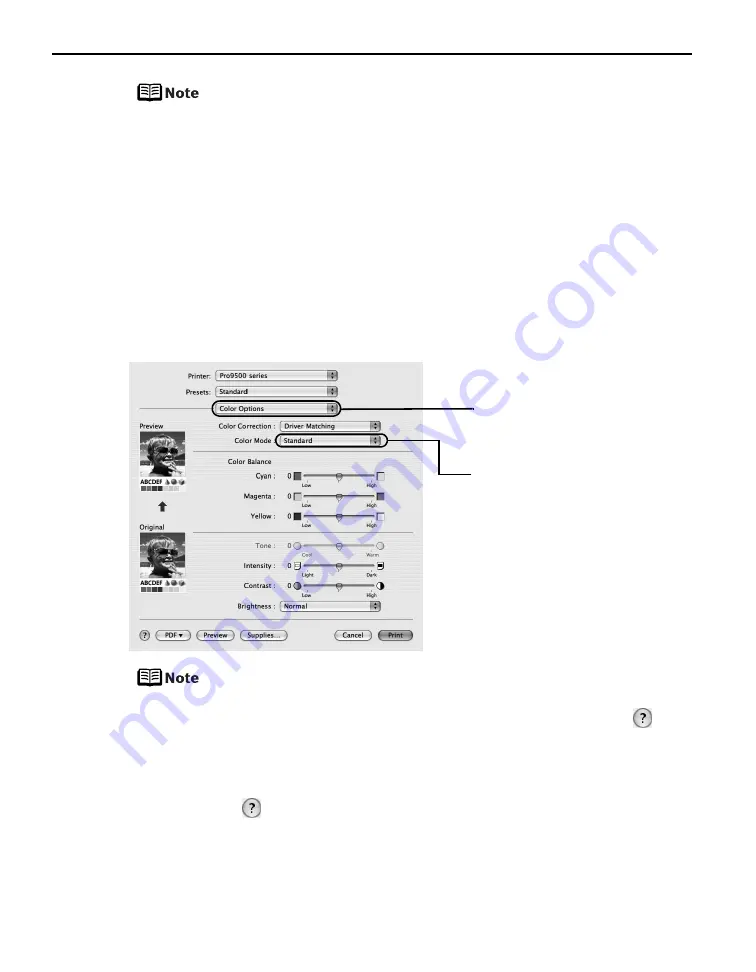
Basic Printing
22
When you select the print mode appropriate to your document from
Print Mode, the document will be printed in color and at a print
quality suited to the characteristics of the Media Type you have
selected.
- Printing a top-quality photo: Select when printing documents
consisting mainly of photographs and graphics featuring fine
color gradation.
- Printing tables and charts: Select when printing documents
consisting mainly of graphs and graphics (illustrations) with
strong color definition.
- Printing a composite document: Select when printing
documents consisting mainly of text.
- Detailed Setting: Select to fine-tune the Print Quality and
Halftoning settings.
z
For details about the printer driver, refer to the
Printer Driver
Guide
on-screen manual.
z
To view the
Printer Driver Guide
on-screen manual, click
on
any Print dialog box that has a Quality & Media, Color Options,
Special Effects, Borderless Printing, or Margin selected from the
pop-up menu. If the On-screen Manual is not installed, the
Printer Driver Guide
on-screen manual is not displayed even if
is clicked.
z
Clicking the Preview button displays a preview screen that allows
you to confirm the selected printing effects and how your
document will look when printed. Some applications do not have
a preview function.
(6) Select Color Options
from the pop-up menu.
(7) Select the type of the
document from Color
Mode.
Summary of Contents for 0373B001AA - Pixma Pro9500 Professional Large Format Inkjet Printer
Page 3: ...Photo Printer Quick Start Guide series ...
Page 102: ...98 ...






























