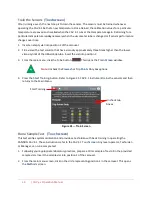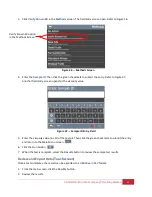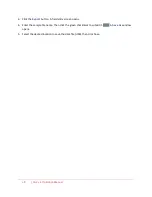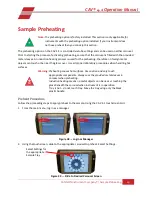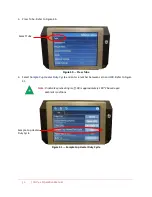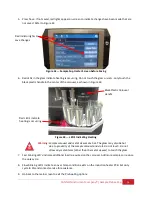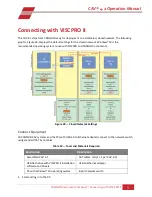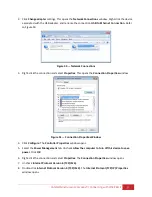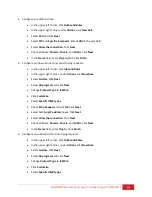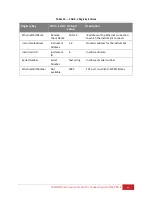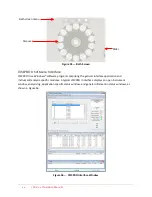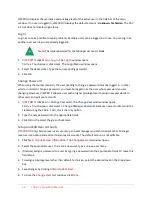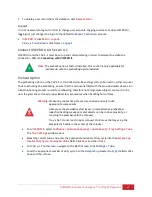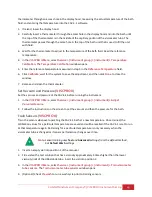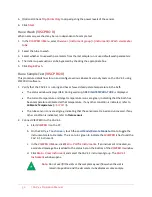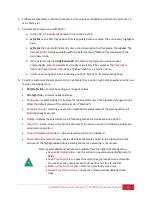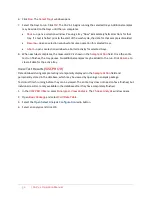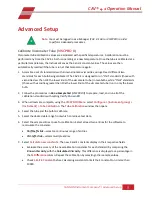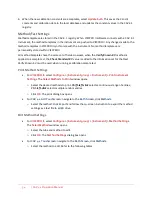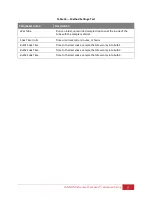40
| CAV 4.1 Operation Manual
•
Check
Echo Request
and click
OK
. Click
Next
.
•
Select both
Any IP address
boxes. Click
Next
.
•
Select
Allow the connection
. Click
Next
.
•
Check all boxes:
Domain
,
Private
, and
Public
. Click
Next
.
•
In the
Name
field, enter
Ping Out
. Click
Finish
.
7.
Close the
Windows Firewall with Advanced Security
window.
Configure USB Power Settings
The Windows® Firewall on the controlling PC for VISCPRO must be configured to constantly provide
power to the USB port for the
USB to Ethernet adapter
.
USB Power Options
•
Under
Control Panel > Power Options
, select
Change plan settings
for your power plan. Select
Change advanced power settings
:
•
Under the
Hard Disk >Turn off hard disk after
, change the setting to
Never
.
•
Under the
USB settings > USB selective suspend setting
, change the setting to
Disabled
.
•
Under
Device Manager > Universal Serial Bus controllers
, double-click on the appropriate USB
hub, select the
Power Management
tab, and uncheck
Allow the computer to turn off this device
to save power.
CAV Registry Settings
The following registry keys are set up at CANNON prior to shipping and do not need to be adjusted for
the initial installation. However, when reconfiguring a network or adding an additional CAV 4.1 to your
setup, it may be necessary to change the
Instrument Address
and
Instrument ID
in order to avoid
device collision.
The
Instrument Address
and
Instrument ID
values and the
Remote Client Name
can be edited from
within the CAV 4.1 graphical user interface (GUI) which is the instrument touchscreen. Other values can
only be changed by directly editing the registry. Refer to Table 12 for entry options.
Caution:
Editing registry entries may be hazardous to the proper operation of
your Windows® installation.