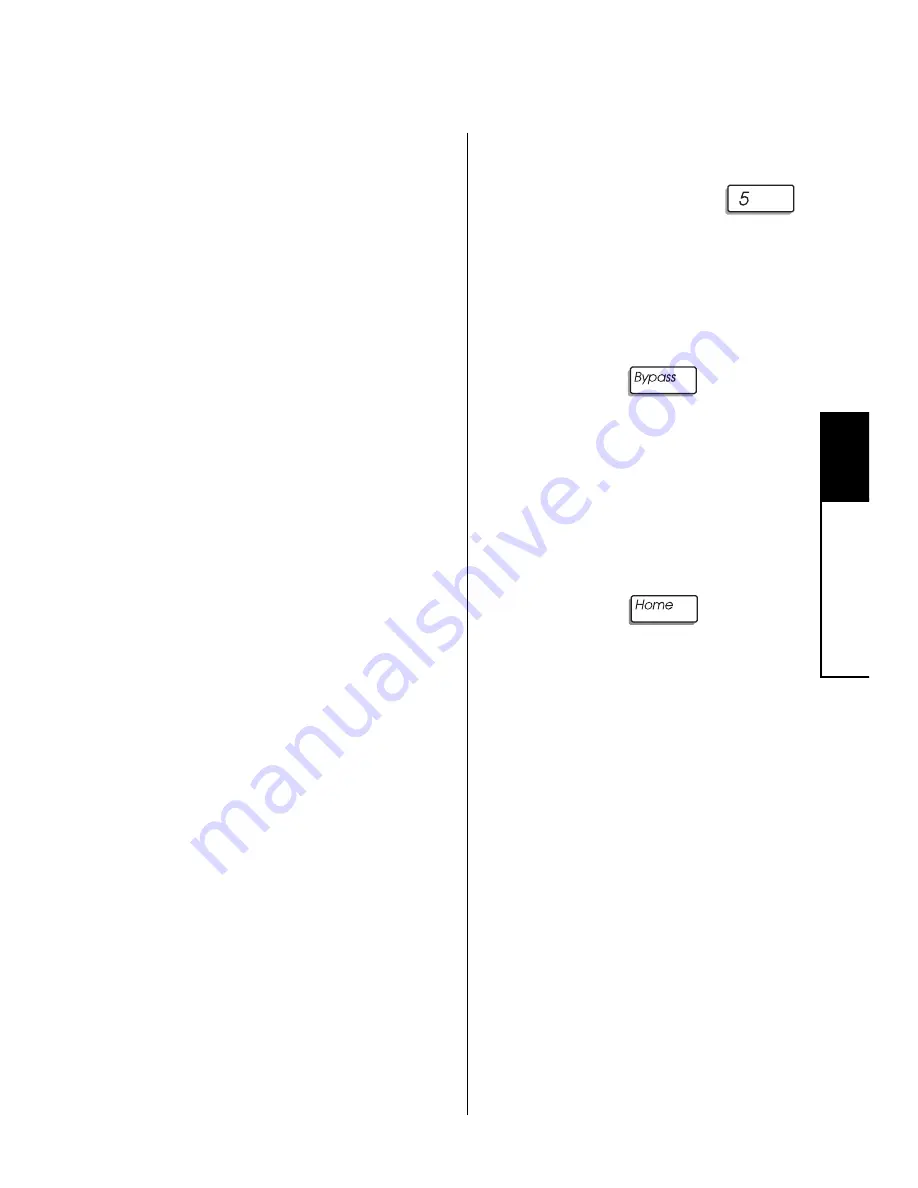
37
5
Settings
How to Change the Relay 1 Days
Your system can be pro-
grammed with up to four relays
that work on the days of the
week you specify. The relays
are numbered 1, 2, 3, and 4.
The relays are programmed to
turn on or off one or more de-
vices which are connected to
your system's control panel.
You can change the days that
Relay 1 works by following the
procedure to the right. To
change the days that Relays 2,
3, and 4 work, see the follow-
ing pages.
For example, a business may
use a relay to turn on the flood-
lights near its loading docks
automatically. By using the re-
lay schedule menu, the busi-
ness owner could turn the lights
off during the business' upcom-
ing holiday.
To change the time of day that
the relays work, contact your
installer.
To Change the Relay 1 Days:
1.
Press and hold the
[walk test] key for 2 seconds
until you hear two beeps.
Enter the master user code.
The Zone 8 LED lights.
Press the
key
eight
times
until you see the fol-
lowing pattern of lit zone
LEDs:
1 2 3 4
5
6 7
8
2.
Press the
key. The
zone LEDs of your keypad
light to show when the relay
is active. The zone 1 LED
represents Sunday; the zone
2 LED represents Monday,
etc. If the LED of a particu-
lar day is lit, that means that
the relay works on that day.
Press the corresponding num-
bers of the day(s) you wish
to switch on or off. The ap-
(continued)
Summary of Contents for Sierra
Page 1: ...Using Your Security System With LED Keypad S5030 S5031 S5032...
Page 64: ...60 8 Notes Notes...
Page 65: ...61 8 Notes Notes...
Page 66: ...62 8 Notes Notes...






























