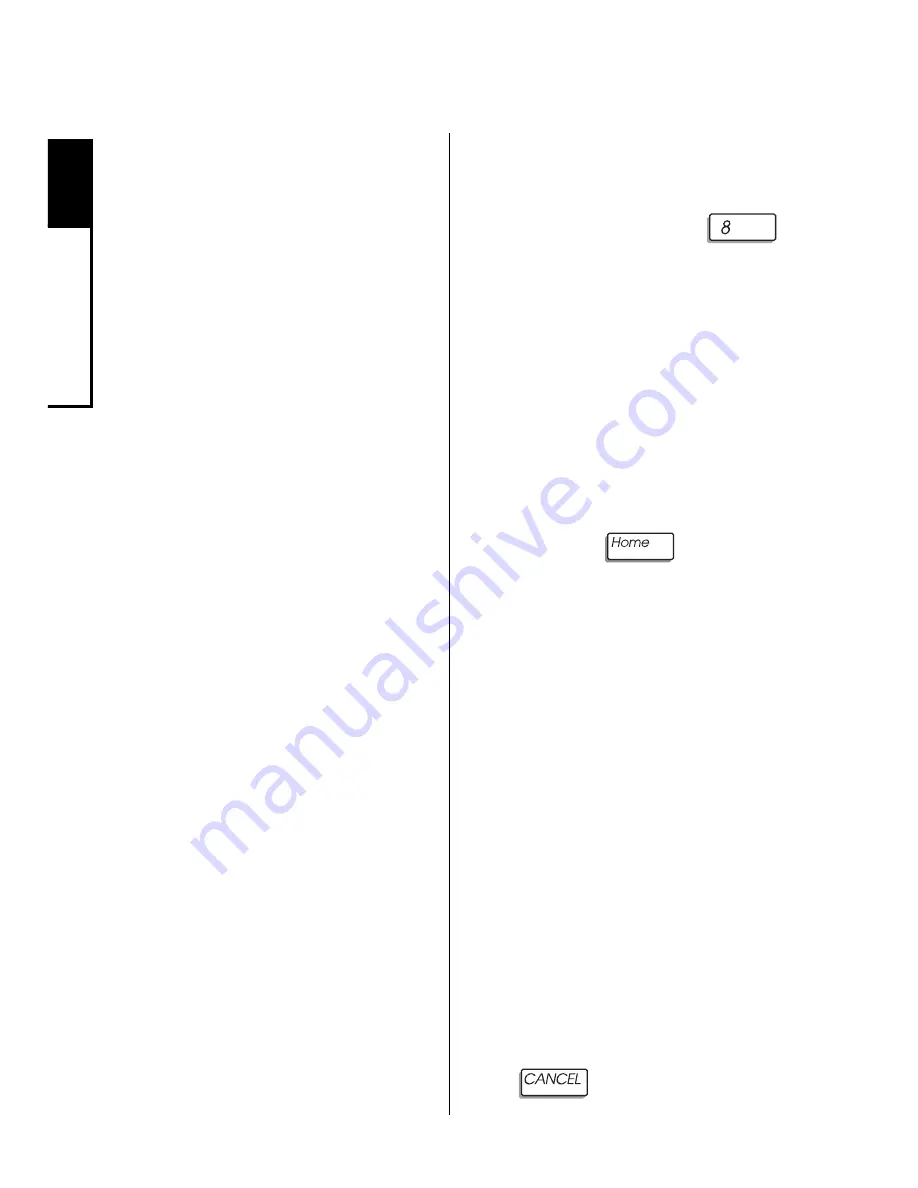
2
User Codes
8
How to Assign or Change User Codes
User codes can be created or
changed as often as you like.
Any code you select must be
four digits long. You cannot use
0000, or assign the same code
to more than one user number.
Avoid codes that are easy to
guess, like 1234. The default
master user code (user num-
ber 1) is 5832. For security rea-
sons, be sure to change this
code to a different number. Do
not assign the code 5832 to an-
other user.
Your LED keypad does not dis-
play the user code assigned to
a user number. However, if
your system has an alphanu-
meric or icon keypad, you can
use these keypads to view the
user codes which have been
assigned to the system's users.
If you make a mistake while as-
signing a user code, you may
correct it by repeating the pro-
cedure.
Be sure to record the user
codes, and keep these records
in a safe place.
To Assign or Change
a User Code:
1.
Press and hold the
[user prg] key for 2 seconds
until you hear two beeps.
2.
Enter the master user
code. Next, enter the 2-digit
user number you wish to
change. To determine the
next available user number,
press the
key.
The zone LEDs light to iden-
tify the next available user
number. Compare the pattern
of lit zone LEDs to the chart
on the next page to determine
the user number.
3.
Enter the new 4-digit user
code. The display changes to
indicate the next available
user number.
4.
To exit, press and hold the
key for 2 seconds.
Summary of Contents for Sierra
Page 1: ...Using Your Security System With LED Keypad S5030 S5031 S5032...
Page 64: ...60 8 Notes Notes...
Page 65: ...61 8 Notes Notes...
Page 66: ...62 8 Notes Notes...



























