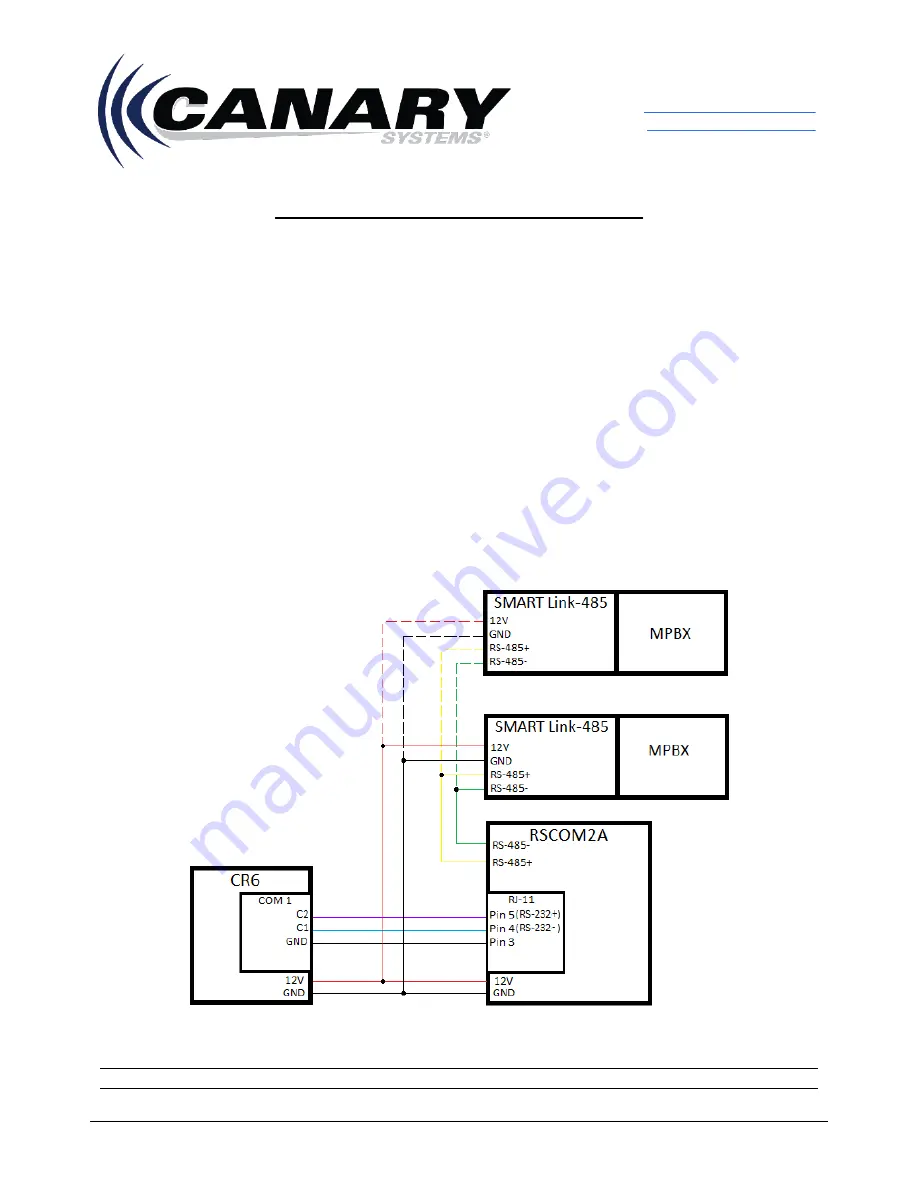
5 Gould Road, PO Box 2155
New London, NH 03257 USA
Voice: (603) 526-9800
www.canarysystems.com
Integrating the MDT SMART Link-485
1
Integrating the MDT SMART Link-485
Sensor Application Note #32
Overview
MDT’s SMART MPBX is a flexible borehole extensometer with up to six anchor points and an integrated
electronic readout head. As each anchor moves, fiberglass rods within the MPBX produce a very precise
change in resistance at the wiper terminals. This resistance change is converted to a voltage, relative to a
reference voltage. The displacement is calculated as a ratio of this data. The displacement data from each
anchor is interpreted, and rock movement mapped. The MDT SMART Link-485 connects to the MPBX readout
head and provides a 2 wire RS-485 half duplex serial interface which can be connected to a Campbell
Scientific
CR6 Datalogger via a RSCOM2A RS-485 to RS-232 converter (provided by RESmith). The goal of
this document is to walk through the configuration of an MDT SMART Link-485 and configuring MultiLogger
to
ingest the data being produced by the MDT SMART MPBX.
System Wiring and Configuration
A converter is typically required to convert the RS-485 output of the MDT SMART Link-485 to RS-232. Figure
1 is the wiring diagram connecting a SMART Link-485 to a Campbell Scientific
CR6 using an RESmith
RSCOM2A converter. The RSCOMA2A provides a low-cost, highly configurable signal converter.
(Figure 1 - Connection path between CR6, RSCOM2A and two SMART Link-485. You can have one or more SMART Link-485s all
connecting to the same RSCOM2A.)
Note - In Figure 1, wiring for COM1 is used. Use alternate ports for other COM ports.

























