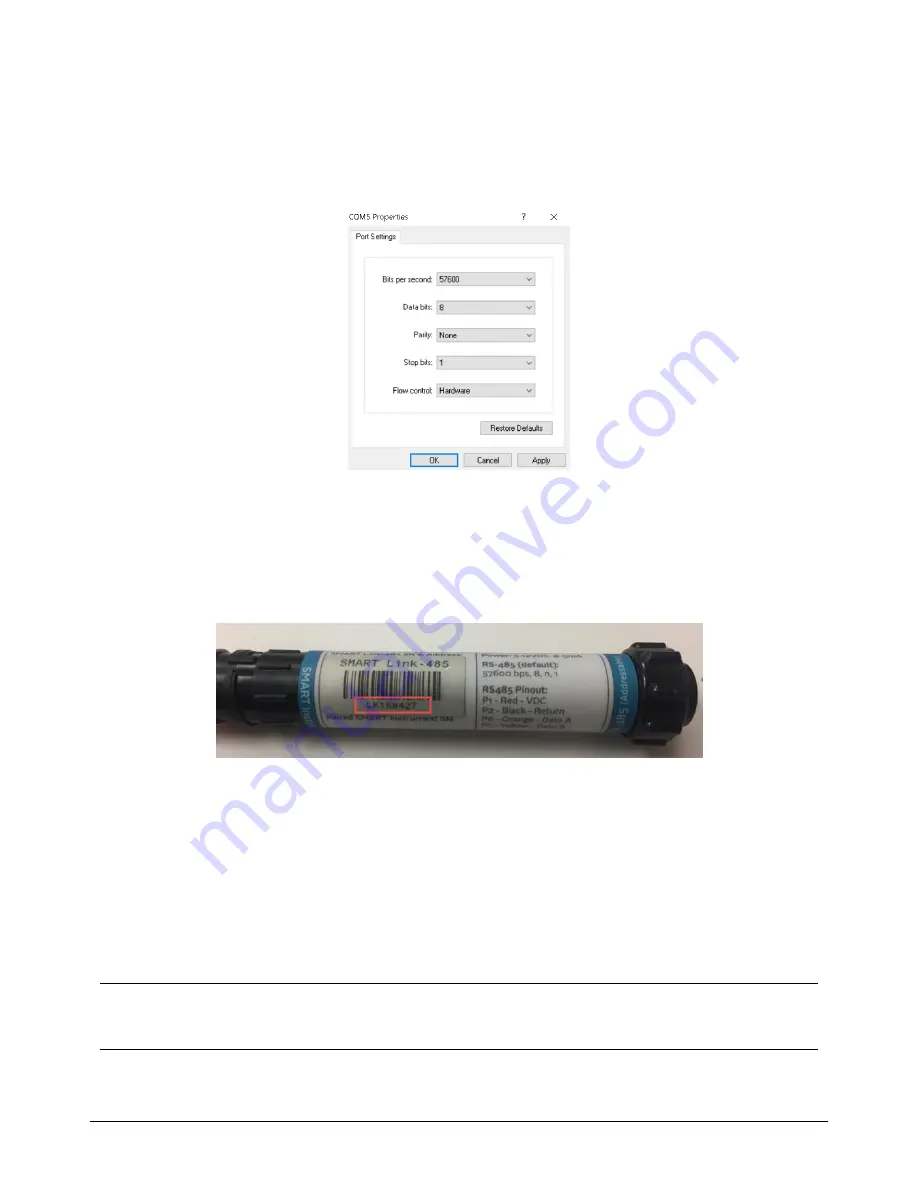
Integrating the MDT SMART Link-485
3
Configure the COM port as follows:
Bits per second (baud rate):
57600
Data bits:
8
Parity:
None
Stop bits:
1
Flow Control:
Hardware
(Figure 5 - Terminal emulation program configuration)
The SMART Link-485 will be in a low power, sleep mode and it takes a sequence of 2 commands (one to wake
the unit and one to return data). This is desirable to avoid accidentally awakening the SMART-Link 485 in
electrically noisy environments.
The command you need to send to the MDT SMART Link-485 is the serial number of the SMART Link-485
concatenated with “RDAAM” followed by a carriage return and line feed<CR><LF>.
(Figure 6 - Location of serial number on SMART Link-485)
Issuing a “RD” command triggers a new data sample and produces a response which includes the initial
reading, the current reading and the delta. The first “A” in the RDAAM command tells the system to send data
from all ports and the second “A” in the command tells the system to send results for all channels. The “M” is
telling the system to respond in metric units or millimeters. This command needs to be sent 2 times in quick
succession (less than 1 second). It is recommended that the command be copied to the clipboard so that it
can be pasted to the HyperTerminal session followed by the <Enter> key then quickly pasted again to the
HyperTerminal session followed by the <Enter> key. If the system is working properly you should see
something like the example response from the SMART Link-485 in Figure 7 after sending the second
command.
Note - There is a separate serial number assigned to the extensometer which is returned in the response. In the
example in Figure 6, the serial number of the SMART Link-485 is LK180427 and the command sent in is
“LK180427RDAAM”. The serial number of the extensometer is MDTC-M0618-01 which is in the response, shown in
Figure 7.







