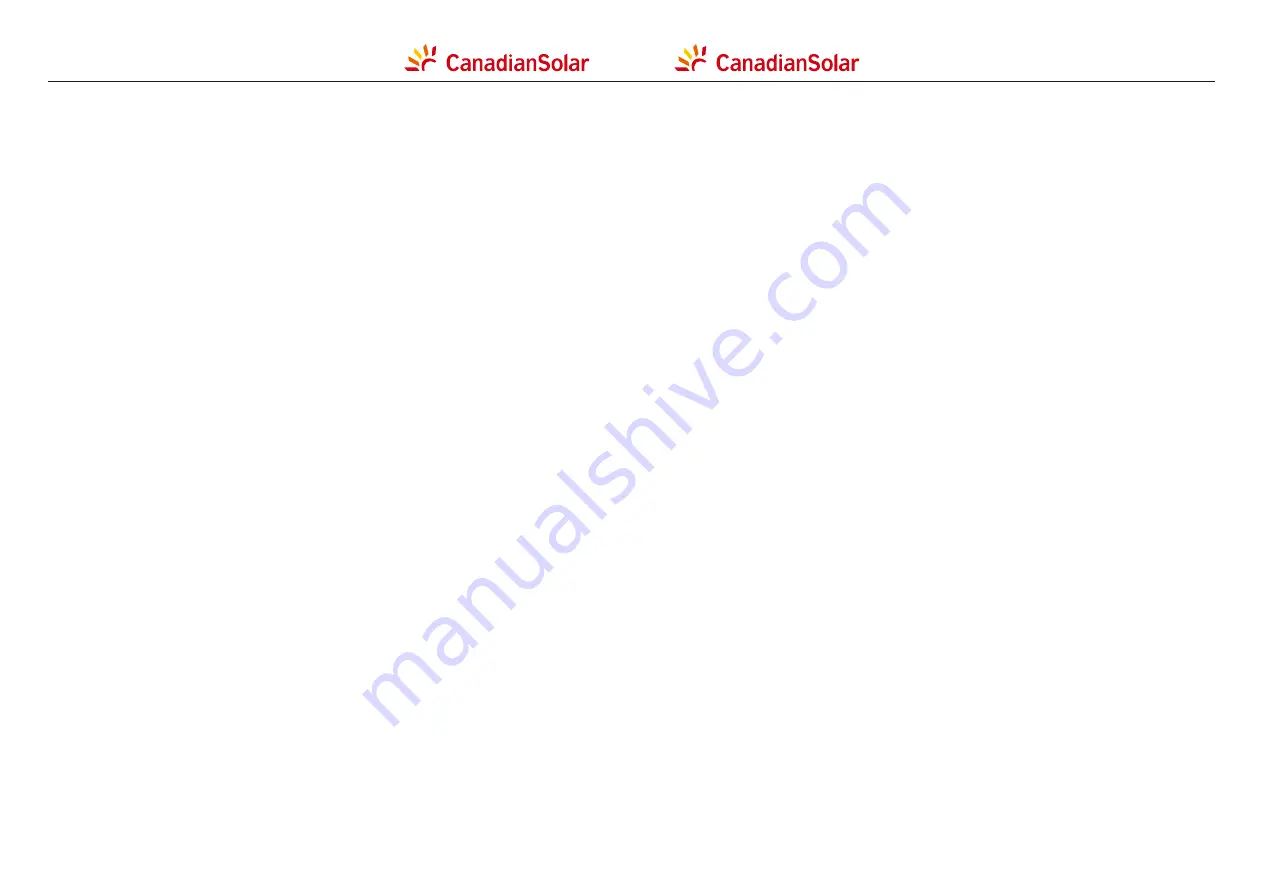
Contents
Contents
1. Introduction
1.1 Product Description
1.2 Unpacking and storage
1.2.1 Storage
2. Safety Instruction
2.1 Safety symbols
2.2 General safety instructions
2.3 Notice for use
2.4 Protection Circuitry and Controls
3. Installation
3.1 Environmental considerations
3.1.1 Select a location for the inverter
3.1.2 Other environmental considerations
3.2 Product handling
…………………………………………………………………………………………………………………………………………
………………………………………………………………………………………………………
………………………………………………………………………………………………
………………………………………………………………………………………………………………
…………………………………………………………………………………………………………………………
………………………………………………………………………………………………………………
………………………………………………………………………………………
3.3 Mounting the Inverter
4
4
5
6
7
7
7
8
8
10
10
10
11
12
13
…………………………………………………………………………………………………………………
…………………………………………………………………………………………………………………………………………
…………………………………………………………………………………
………………………………………………………………
………………………………………………………
…………………………………………………………………………………………………………
…………………………………………………………………………………………………
…………………………………………………………………………………
14
…………………………………………………………………………………………………
3.3.1 Wall mounting
15
…………………………………………………………………………………………
5. Commissioning
5.1 Selecting the appropriate grid standard
5.1.1 Verifying grid standard for country of installation
………………………………………………………………………………………………………………………………
………………………………………………………………
………………………………
5.2 Changing the grid standard
5.2.1 Procedure to set the grid standard
5.3 Setting a custom grid standard
5.4 Preliminary checks
5.4.1 DC Connections
5.4.2 AC Connections
5.4.3 DC configuration
………………………………………………………………………………………
…………………………………………………………
………………………………………………………………………………
………………………………………………………………………………………………………
………………………………………………………………………………………………
………………………………………………………………………………………………
……………………………………………………………………………………………
…………………………………………………………………………………………
5.4.4 AC configuration
………………………………………………………………………………………………………………………
……………………………………………………………………………………………………
6. Normal operation
6.1 Start-up procedure
6.2
Shutdown procedure
6.3 Main Menu
……………………………………………………………………………………………
……………………………………………………………………………………………………
………………………………………………………………………………………………………………………
6.4 Information
………………………………………………………………………………………………………………………
6.4.1 Lock screen
3.3.2 Rack mounting
3.4 Electrical Connections
17
…………………………………………………………………………………………………
18
…………………………………………………………………………………………………
3.4.1 Grounding
20
…………………………………………………………………………
3.4.2 Connect PV side of inverter
23
………………………………………………………………………
3.4.3 Connect grid side of inverter
………………………………………………………………………………………………
4. Communication & Monitoring
……………………………………………………………………………………………………
6.5.1 Set Time
……………………………………………………………………………………………………
6.5.2 Set Address
……………………………………………………………………………
6.6 Advanced Info - Technicians Only
……………………………………………………………………………………………………
6.6.1 Alarm Message
……………………………………………………………………………………………
6.6.2 Running Message
…………………………………………………………………………………………………………………
6.6.3 Version
…………………………………………………………………………………………………………
6.6.4 Daily Energy
……………………………………………………………………………………………………
6.6.5 Monthly Energy
………………………………………………………………………………………………………
6.6.6 Yearly Energy
………………………………………………………………………………………………………
6.6.7 Daily Records
………………………………………………………………………………………
6.6.8 Communication Data
………………………………………………………………………………………………
6.6.9 Warning Message
……………………………………………………………………
6.7 Advanced Settings - Technicians Only
…………………………………………………………………………………………
6.7.1 Selecting Standard
……………………………………………………………………………………………………
6.7.2 Grid ON/OFF
……………………………………………………………………………………………………
6.7.3 Clear Energy
……………………………………………………………………………………………………
6.7.4 Reset Password
……………………………………………………………………………………………………
6.7.5 Power control
……………………………………………………………………………………………………
6.7.6 Calibrate Energy
……………………………………………………………………………………………………
6.7.7 Special Settings
……………………………………………………………………………………………
6.7.8 STD Mode settings
……………………………………………………………………………………………………………
6.7.16 I/V Curve
7. Maintenance
………………………………………………………………………………………………………………………………………
………………………………………………………………………………………………………………
7.1 Anti-PID Function
7.3 Fuse Maintenance
……………………………………………………………………
7.4 Surge Protection Device Maintenance
8. Troubleshooting
………………………………………………………………………………………………………………………………
……………………………………………………………………………………………………………………
8.1 Current Alarm
67
8.2 Alarm History
67
………………………………………………………………………………………………………………
8.3 Error Messages
67
9. Specifications
……………………………………………………………………………………………………………………………………
71
10. Appendices
………………………………………………………………………………………………………………………………………
72
……………………………………………………………………………………………………………
……………………………………………………………………………………………………………………
………………………………………………………………………………………………………………
7.2 Fan Maintenance
4.1 RS485 communication
…………………………………………………………………………………………………
4.2 Ethernet communication
………………………………………………………………………………………………
………………………………………………………………………………………………………………………………
6.5 Settings
32
32
32
32
32
33
34
34
34
34
36
37
37
37
38
40
38
26
27
29
40
40
41
41
41
42
42
42
43
43
43
43
44
44
46
46
46
47
47
47
48
62
63
63
65
66
64
40
67
…………………………………………………………………………………………………
6.7.9 Restore Settings
59
………………………………………………………………………………………………………
6.7.10 HMI Update
59
……………………………………………………………………………………………………
6.7.11 Restart HMI
59
……………………………………………………………………………………………
6.7.12 Debug Parameter
60
……………………………………………………………………………………………………
6.7.14 DSP Update
61
…………………………………………………………………………………………
6.7.15 Compensation Set
61
………………………………………………………………………………………………………………
6.7.13 Fan Test
60




































