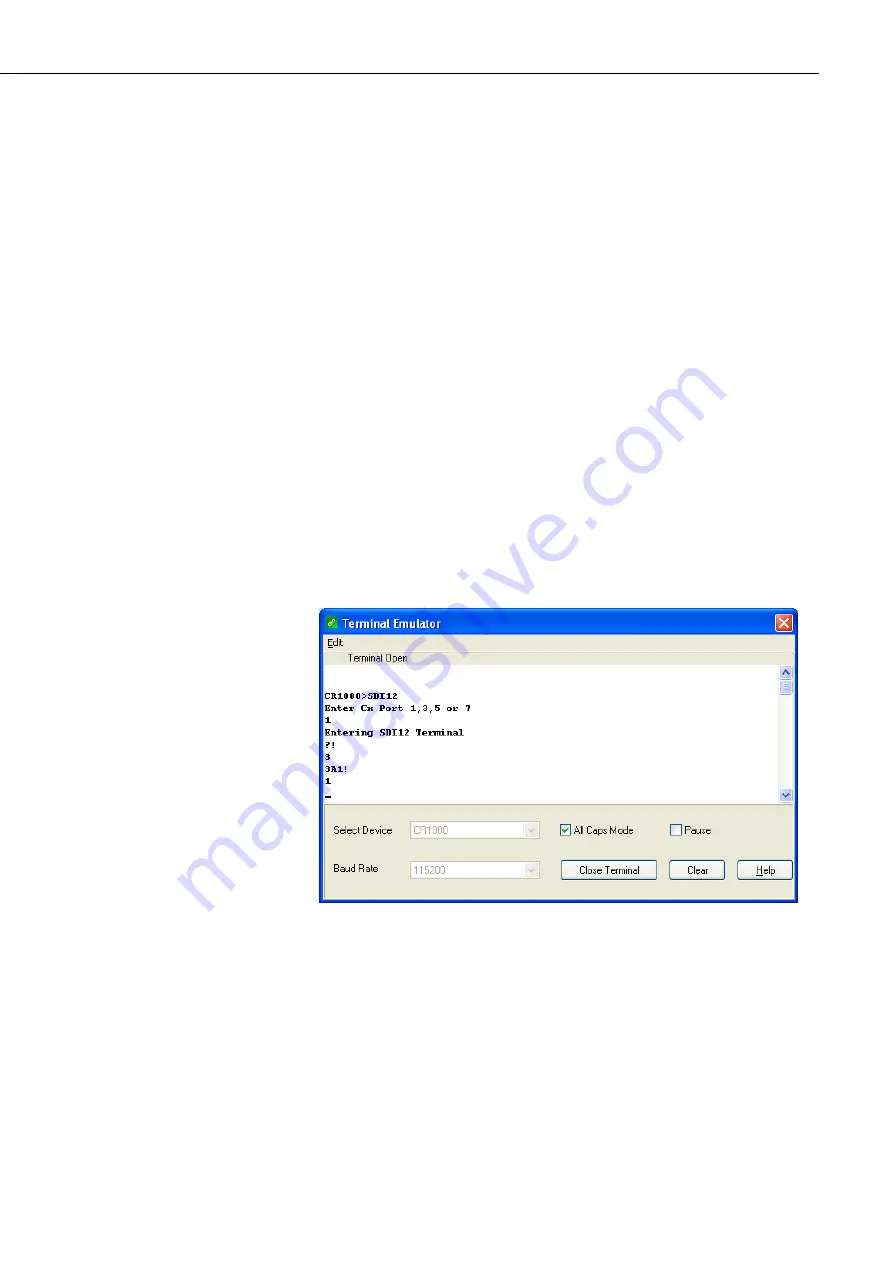
Appendix D. SDI-12 Sensor Support
D-5
D.2.3 CR1000 Datalogger Example
1.
Connect a single CS650 to the datalogger as follows:
Green to Control Port C1
Black, Orange, Clear to G
Red to 12V
2.
In the
LoggerNet Connect
screen navigate to the Datalogger menu and select
Terminal Emulator. The “Terminal Emulator” window will open. In the
Select Device menu, located in the lower left-hand side of the window, select
the CR1000 station.
3.
Click on the Open Terminal button.
4.
Press the <enter> key until the datalogger responds with the “
CR1000>
”
prompt. At the “
CR1000>
” prompt, make sure the All Caps Mode box is
checked and enter the command
SDI12
<enter>. At the “Enter Cx Port 1, 3,
5, or 7” prompt, key in the control port number where the CS650 green lead is
connected and <enter>. The response “Entering SDI12 Terminal” indicates
that the CS650 is ready to accept SDI-12 commands.
5.
To query the CS650 for its current SDI-12 address, key in
?!
<enter> and the
CS650 will respond with its SDI-12 address. If no characters are typed within
60 seconds, then the mode is exited. In that case, simply enter the command
SDI12 again, press <enter>, and key in the correct control port number when
prompted.
Figure D-2. SDI-12 transparent mode on CR1000 datalogger using control
port 1 and changing SD1-12 address from 3 to 1
6.
To change the SDI-12 address, key in
aAb!<enter>
where
a
is the current
address from the above step and
b
is the new address. The CS650 will change
its address and the datalogger will respond with the new address. To exit
SDI-12 transparent mode, press the Esc key or wait for the 60 second timeout,
then select the Close Terminal button.
Summary of Contents for CS650
Page 2: ......
Page 4: ......
Page 6: ......
Page 8: ......
Page 12: ...iv...
Page 44: ...Appendix A Importing Short Cut Code A 2...
















