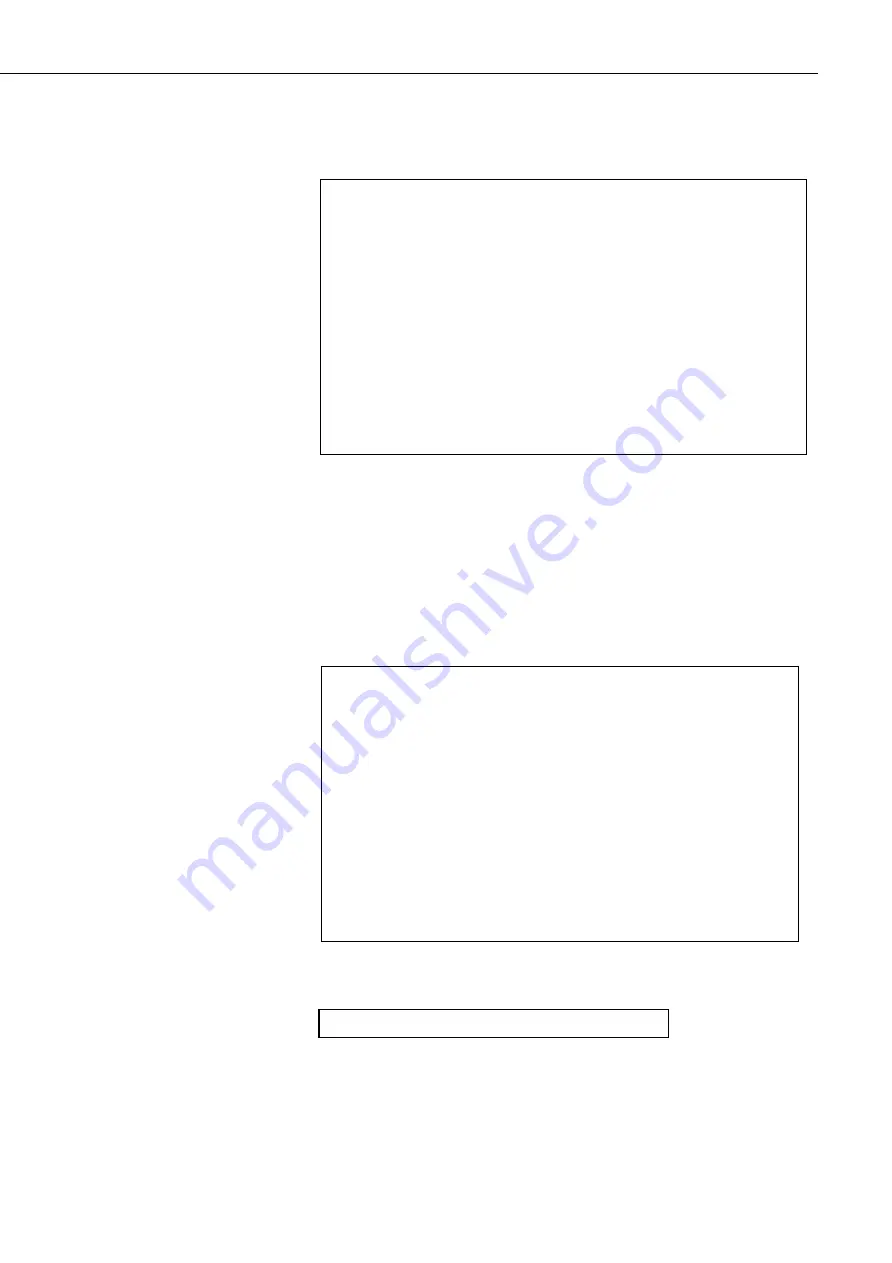
Instruction Manual
33
12 0 0 4 111 M 2 1 E1007 30 25.4 D2E6
Return to the message menu and select option 7. You will now be presented with
the list of options shown below:
Enter the number of a custom message field you wish to use and type return. The
screen will update with a 1 next to the chosen field. Repeat for each field you
want then exit the menu. The changes take effect after selecting “Exit and Save”
from the main menu.
Example
In the example below selecting options 4, 5, 10 and 13 puts dirty windows values,
sensor serial number, SYNOP code and temperature into the custom message.
This would give the following output:
CS125 MESSAGE - SUB 4
Configure the message output format:
1 - Averaging duration = 0
2 - User alarms = 0
3 - System alarms = 0
4 - Dirty windows values = 0
5 - Sensor serial number = 0
6 - Particle count = 0
7 - Intensity = 0
8 - Accumulation = 0
9 - Generic SYNOP = 0
10 - SYNOP code = 0
11 - METAR code = 0
12 - NWS code = 0
13 - Temperature (Degrees C) = 0
14 - Humidity (%) = 0
15 – 10 minute ave. vis.
Or, type 0 to exit without changes.
->
CS125 MESSAGE - SUB 4
Configure the message output format:
1 - Averaging duration = 0
2 - User alarms = 0
3 - System alarms = 0
4 - Dirty windows values = 1
5 - Sensor serial number = 1
6 - Particle count = 0
7 - Intensity = 0
8 - Accumulation = 0
9 - Generic SYNOP = 0
10 - SYNOP code = 1
11 - METAR code = 0
12 - NWS code = 0
13 - Temperature (Degrees C) = 1
14 - Humidity (%) = 0
15 – 10 minute ave. vis.
Or, type 0 to exit without changes.
->
Summary of Contents for CS120A
Page 2: ...ii ...
Page 4: ......
Page 6: ......
Page 8: ......
Page 12: ...vi ...
Page 73: ...A 1 Appendix A CS120A CS125 block diagram ...
Page 74: ...CS120A and CS125 Visibility and Present Weather Sensors A 2 ...
Page 76: ...CS120A and CS125 Visibility and Present Weather Sensors B 2 ...
Page 90: ......






























