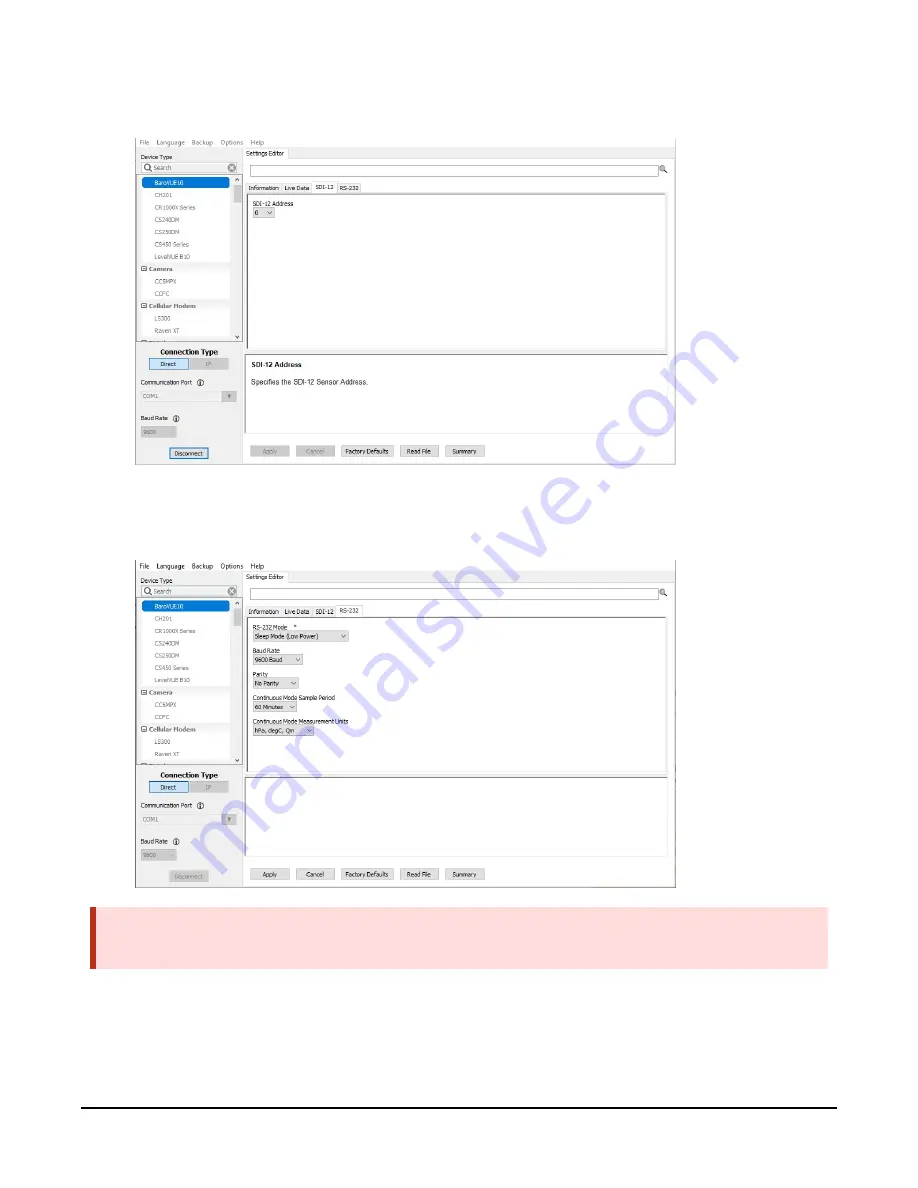
9. To change the SDI-12 address, click the SDI-12 tab, click the SDI-12 box, select a different
value, then click Apply.
10. Click the RS-232 tab to change the RS-232 Mode, Baud Rate, Parity, Continuous Mode
Sample Period, and Continuous Mode Measurement Units. After changing settings, click
Apply.
WARNING:
Remove the USB cable before closing the door.
BaroVUE™10 Digital Barometer
22






























