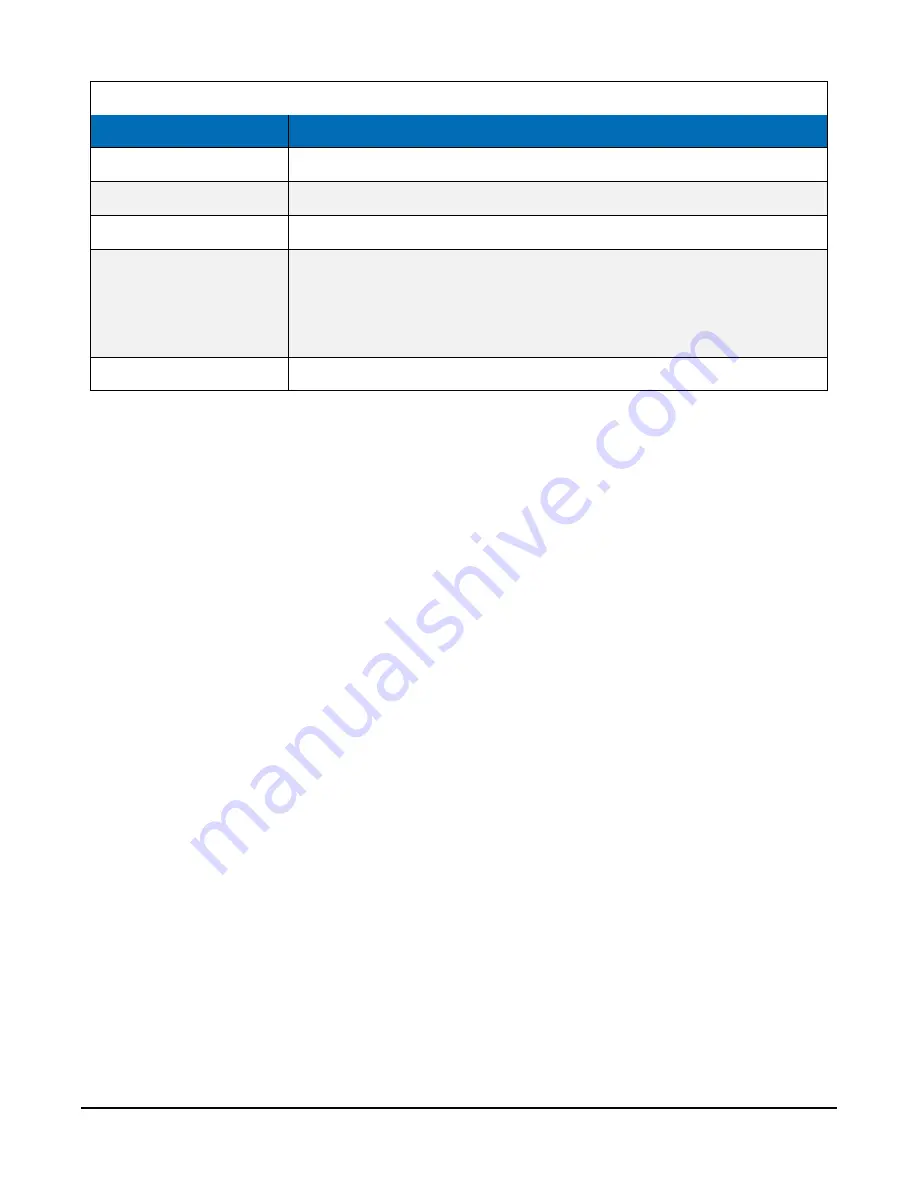
Table 7-3: Serial instructions
Instruction
Function
SerialFlush()
Clears the buffer.
Scan()
Establish a scan rate.
SerialOut()
Send command to the sensor.
SerialIn()
Set up the COM port to receive the incoming serial data. Note that in
the beginning of the CRBasic program, the variable used in the
SerialIn()
instruction needs to be declared as an ASCII string
format.
SplitStr()
Split out digital count value from the input string.
7.3 Mounting
To prevent condensation, install the sensor in an environmentally protected enclosure, complete
with desiccant. Change desiccant at regular intervals.
7.3.1 External air intake
For the sensor to detect the external ambient pressure, the enclosure must vent to the
atmosphere (not be hermetically sealed), which may require the addition of a vent hole on the
outer wall.
The preferred method is to use a two plate pressure port such as the RM Young 61002 to
minimize dynamic pressure errors due to wind.
Wind at the barometer inlet can impair measurement performance of remote barometers.
Ambient wind of 20 meters/second (45 mph) blowing over a typical barometer inlet tube can
cause dynamic pressure errors as high as 3 hPa. These errors can make atmospheric pressure
data unsuitable for research and forecast purposes. The pressure port reduces dynamic pressure
errors to a minimum level. The design of the pressure port effectively slows air velocity at the
pressure inlet. An internal baffle system creates a barrier to water and snow intrusion into the
barometer.
BaroVUE™10 Digital Barometer
11















































