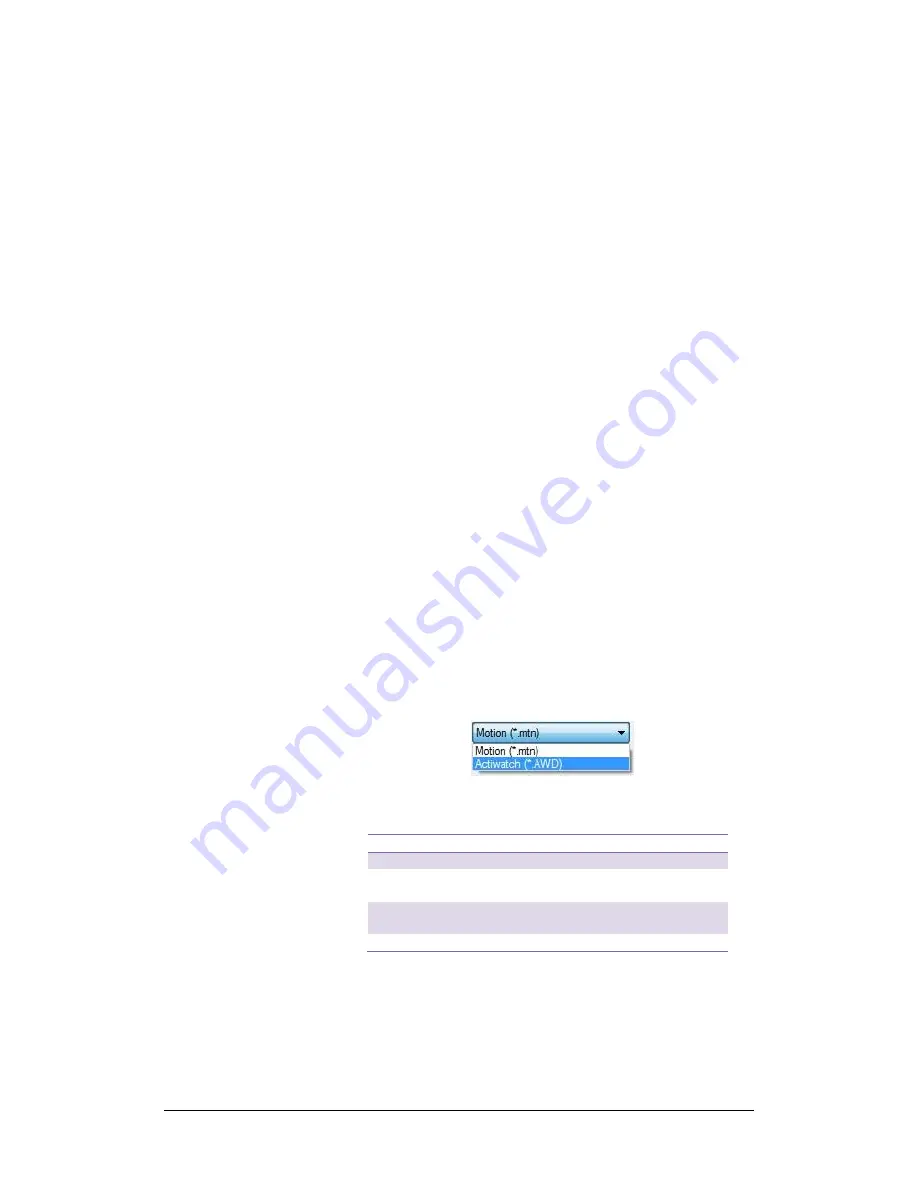
MW8 & MotionWare User Guide: Issue 1.2.1
Page 26
Properties
Remove From List
Delete File
Clear Recent Items List
Select ‘Remove from list’ to keep the file on the disk but
remove it from the list; the file will not be deleted. Select
‘Delete File’ to remove from the list and delete the file from
the disk. A warning message will be displayed before the
file is permanently deleted.
Select ‘Clear Recent Items List’ to remove all files from the
list
– the files will not be deleted.
Clicking ‘Properties’ allows the recording details to be
viewed.
5.3 Browse for
Recordings
It is also possible to locate and load recordings that do not
appear in the Recent Recordings list. From the main
screen, click on the ‘Browse for Motion File’ button to open
a standard Windows File dialogue. Use the folder controls
to browse to the location of the required files. Note that the
default file format is .MTN (depicting MoTioN) and this type
of file will be displayed automatically. It is possible to
change the file-type filter to browse for other file types (see
below).
5.4 Import Legacy
Recordings
As certain legacy products (such as CamNtech Actiwatch)
used an open file format, it is possible to import existing
.AWD format files. To import a legacy file, follow the
instructions to browse for a file in Section 5.3 above and
then change the file-
type filter to ‘Actiwatch (*.AWD)’:
The table below lists the compatibility with various
Actiwatch model data:
Actiwatch Model
Compatibility
Actiwatch 7
Y
Actiwatch 4
Y
Actiwatch Light Plus
Y
Actiwatch Mini
Y
Actiwatch Spectrum
Y
1
Actiwatch 2
Y
1
CamNtech will give consideration to adding import functionality
for unsupported/unlisted actigraphs where customers have large
existing data sets and where such data can be converted.
1. It is not possible to directly open this type of file but it is
possible to export data from the Actiware Software in






























